Installer Report
- This report provides the details of installers visits to addresses allocated to them.
- Data is submitted by filling different types of form through mobile application and is viewed here.
- Each form submitted by installer is displayed as a row and can be opened to view the details in it.
- Forms can be edited here by user having edit authority.
- Any form can be reopened if required by user having reopen authority.
- Form Data can be exported to PDF with and without Map.
- Each form can be exported separately as PDF.
- Multiple form can also be exported in a single PDF.
Screen: Initial Screen
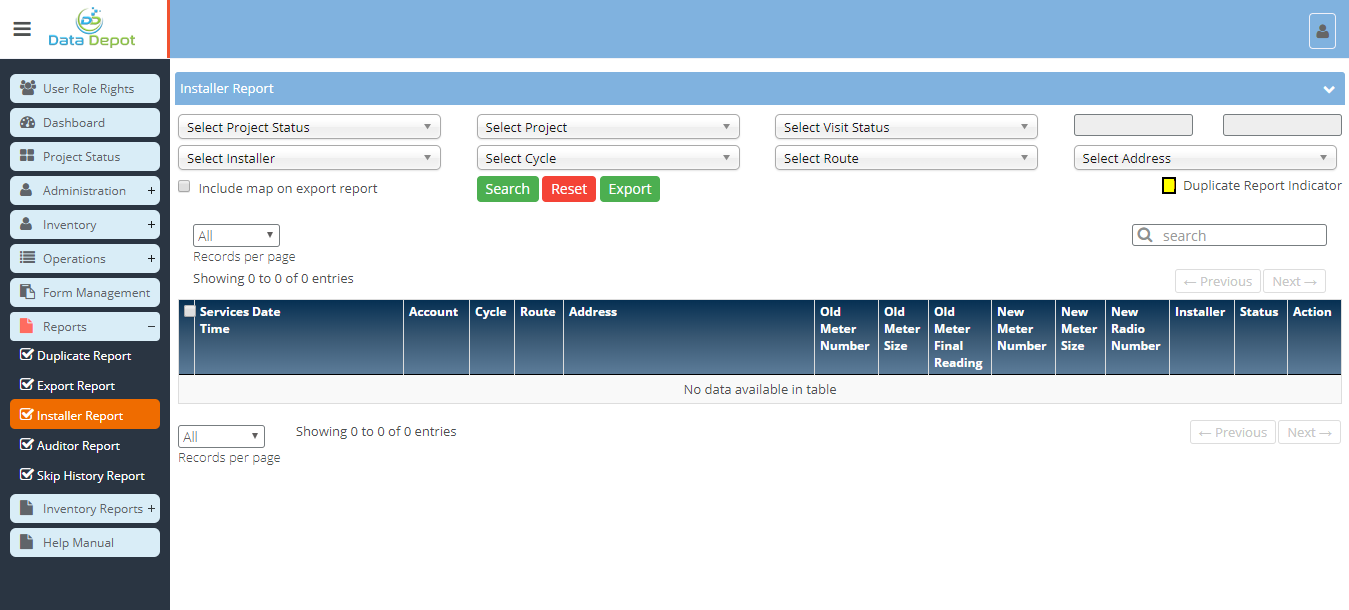
Steps
- Click on the
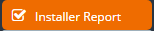 Menu to open the above screen.
Menu to open the above screen.
- Initially all fields will be blanked.
- Select the project status from Project status dropdown.
- Select the Project Name from project dropdown.
- Start Date and End of Project is automatically populated in respective fields.
- Select Installer from installer dropdown.
- Select the Cycle from Cycle dropdown.
- Multiple Cycles can be selected.
- All cycles can be selected by checking
 check-box from the dropdown.
check-box from the dropdown.
- Select the Route from Route dropdown.
- Route dropdown is populated based on Cycles selected in cycle dropdown.
- Multiple routes can be selected.
- All routes can be selected by checking
 check-box from the dropdown.
check-box from the dropdown.
- Select the Addresses from Address dropdown.
- Address dropdown is populated based on routes selected in route dropdown.
- Multiple Addresses can be selected.
- All Addresses can be selected by checking
 check-box from the dropdown.
check-box from the dropdown.
- Click on 'Include Map on export report' checkbox to get the Map image in the report exported
- Click
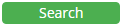 button to get all form's data according to search criteria selected.
button to get all form's data according to search criteria selected.
- Each submitted form is displayed as a row.
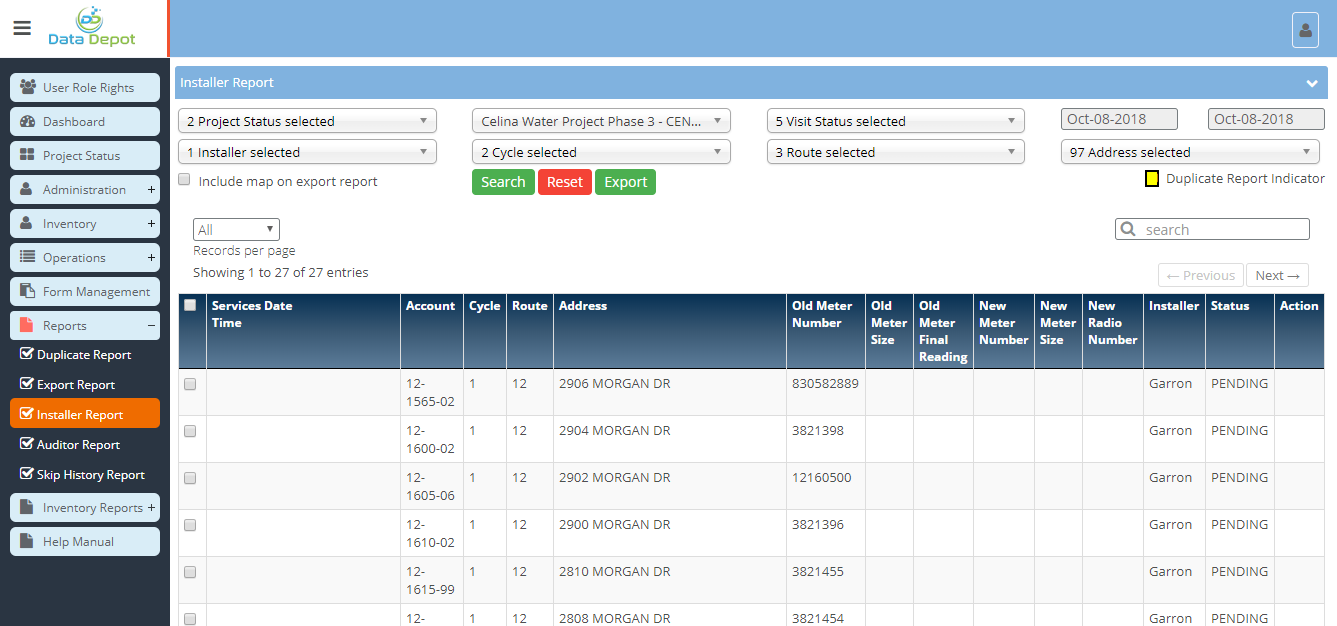
- Multiple forms can be exported.
- Select the forms you want to export by checking the check box in the first column of respective form row.
- Also select the 'Include Map on export report' checkbox if you want to view the form with map
- Click on the
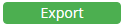 button.
button.
- Forms and their details is displayed in a new tab in the browser one after the other as shown below.
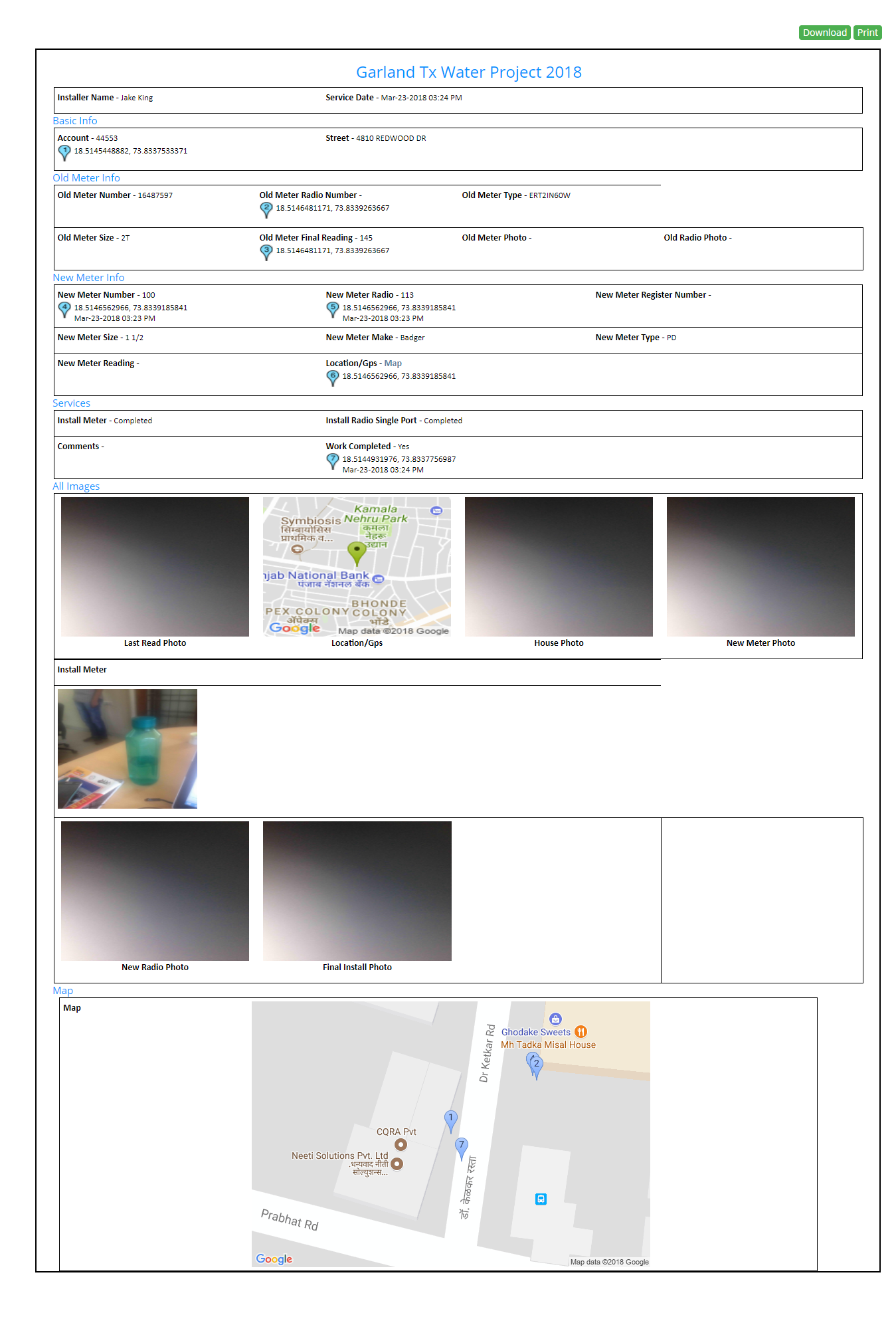
- If the form has Location/GPS field, then Map of the location visited can be viewed.
- To view Map, click on the
 link beside 'Location/Gps' label .
link beside 'Location/Gps' label .
- Map will be downloaded as an image.
- All the images present in the form can be seen in the form itself.
- Audios can be heard through Audio Player.
- Click on the Audio link.
- Audio player will be opened.
- Videos can be viewed on the browser.
- Click on the Video link.
- Video player will be opened in the browser.
- Click on the
 button to download PDF containing these forms.
button to download PDF containing these forms.
- Click on
 button of respective form to edit the details of the form sent by installer.
button of respective form to edit the details of the form sent by installer.
- Form will be displayed as shown below
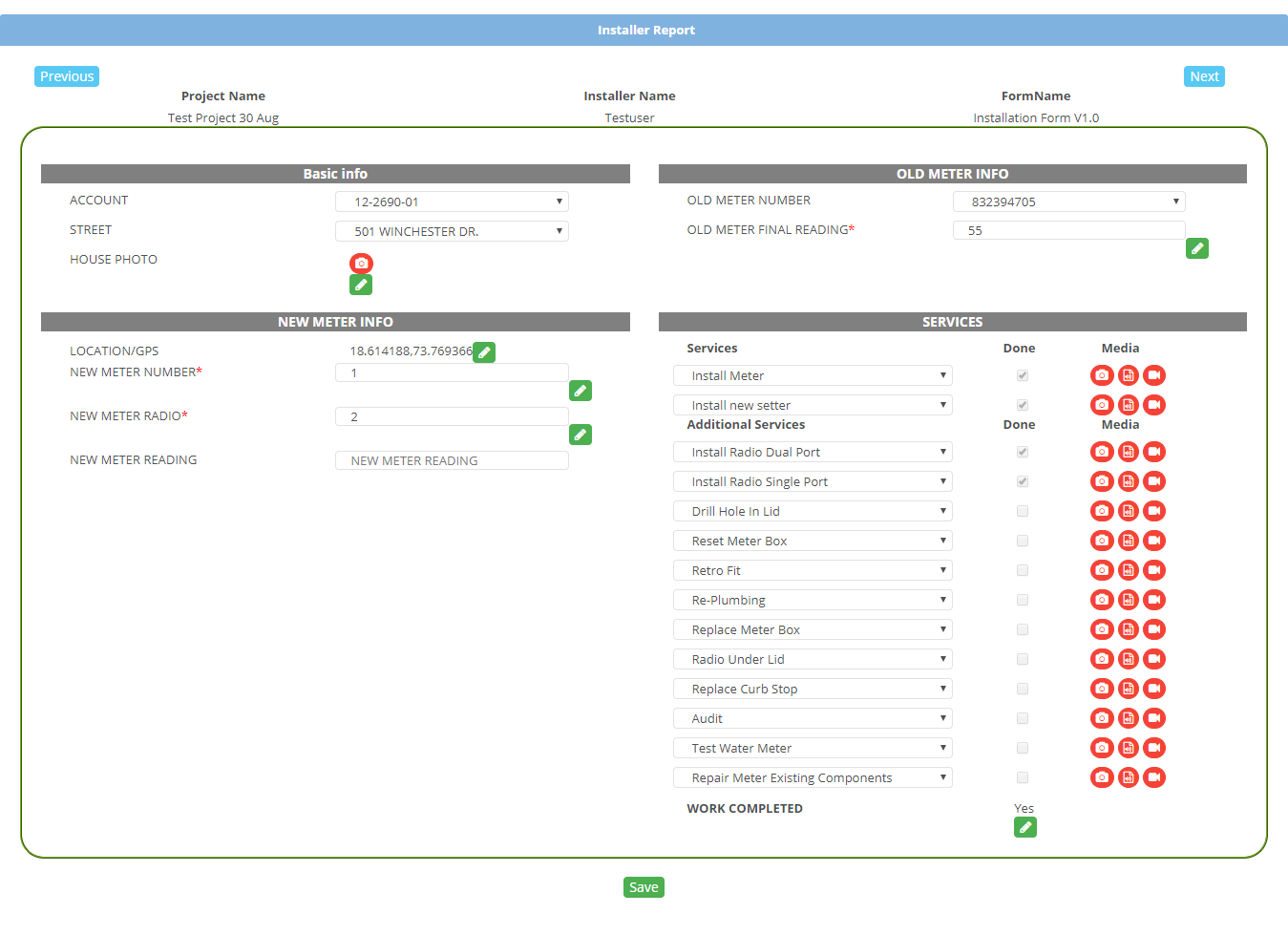
- All the details filled by installer are displayed in respective fields.
- Edit the field you require.
- To Edit GPS Location
- Click on
 button.
button.
- Current location will be opened in a pop up
- Drag and drop the location pin to preferred new location
- Click on
 button to save the new location details
button to save the new location details
- Click on
 button to cancel the process
button to cancel the process
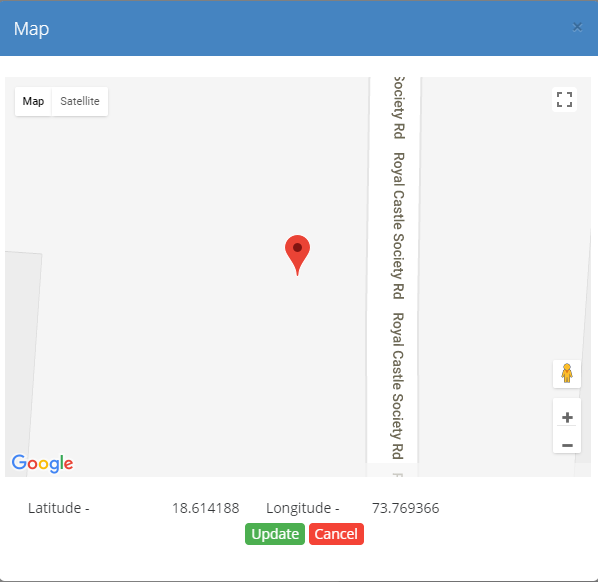
- To Edit any image
- Click on
 button.
button.
- Current image will be opened in a pop up
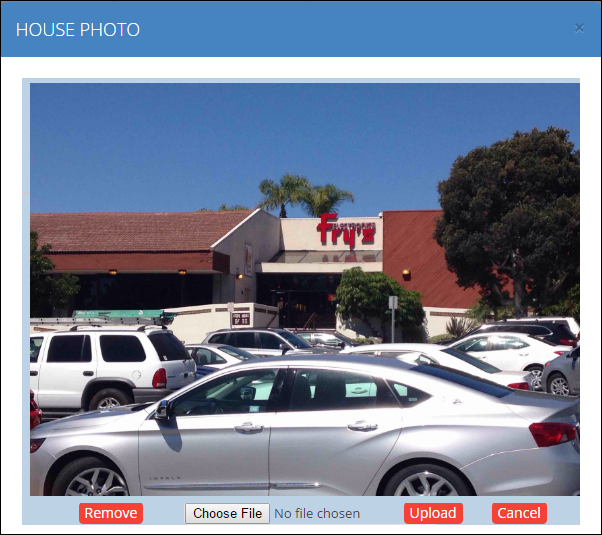
- To change the image, click on
 button.
button.
- Select the path of the image you want to upload from the windows browser.
- Click on
 button to upload the selected image.
button to upload the selected image.
- Old image will be replaced by new image.
- To remove the image, click on
 button.
button.
- Click on
 button to close the pop up.
button to close the pop up.
- To Edit any Audio
- Click on
 button.
button.
- Current Audio will be opened in a pop up
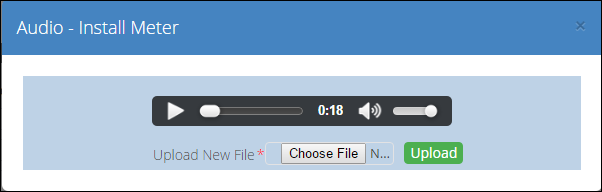
- Audio can be heard by clicking on play button.
- To change the audio, click on
 button.
button.
- Select the path of the audio you want to upload from the windows browser.
- Click on
 button to upload the selected audio.
button to upload the selected audio.
- Old audio will be replaced by new audio.
- To Edit any Video
- Click on
 button.
button.
- Current Video will be opened in a pop up
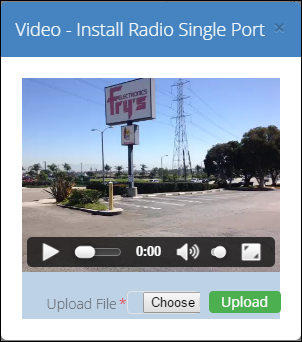
- Video can be played by clicking on play button.
- To change the video, click on
 button.
button.
- Select the path of the video you want to upload from the windows browser.
- Click on
 button to upload the selected video.
button to upload the selected video.
- Old video will be replaced by new video.
- Click on
 button to save the changes made in the form.
button to save the changes made in the form.
- Click on
 button to close the form.
button to close the form.
- Click on
 button to go the next form.
button to go the next form.
- Click on
 button to go to the previous form.
button to go to the previous form.
- Click on
 button of respective form to generate PDF of that form.
button of respective form to generate PDF of that form.
- Form is opened separately in a new tab in the web browser as shown below.

- If the form has Location/GPS field, then Map of the location visited can be viewed.
- To view Map, click on the
 link present on the form.
link present on the form.
- Map will be downloaded as an image.
- All the images present in the form can be seen in the form itself.
- Audios can be heard through Audio Player.
- Click on the Audio link.
- Audio player will be opened.
- Videos can be viewed on the browser.
- Click on the Video link.
- Video player will be opened in the browser.
- Click on the
 button to download PDF of the form.
button to download PDF of the form.
- Click on
 button to open the next form.
button to open the next form.
- CLick on
 button to open the previous form.
button to open the previous form.
- To Reopen a form
- Click on the
 button of respective form.
button of respective form.
- Reopen pop up appears as shown below
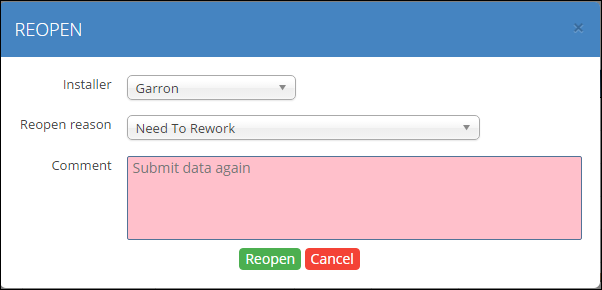
- Select the Installer from installer dropdown.
- Select the reason for reopening the form.
- Enter comment in the comment text area.
- Click on
 button to reopen the form.
button to reopen the form.
- The form will have to be refilled by the assigned installer.
- The existing record will be removed from the report.
- Click on
 button to close the pop up.
button to close the pop up.
14. To Add to Audit
- Click on the
 button to add to audit of respective form
button to add to audit of respective form
- Audit Allocation pop up appears as shown below
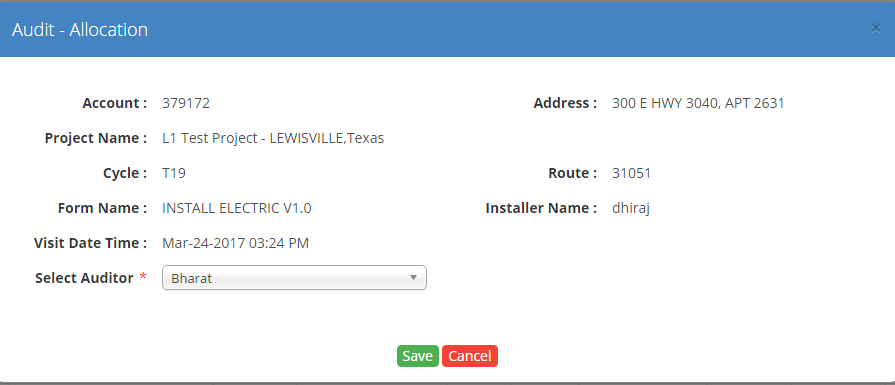
- Select Auditor.
- Click on Save button
15. To View Pending Audit
- Click on the
 button to view the pending audit of respective form
button to view the pending audit of respective form
- Audit Allocation pop up appears as shown below
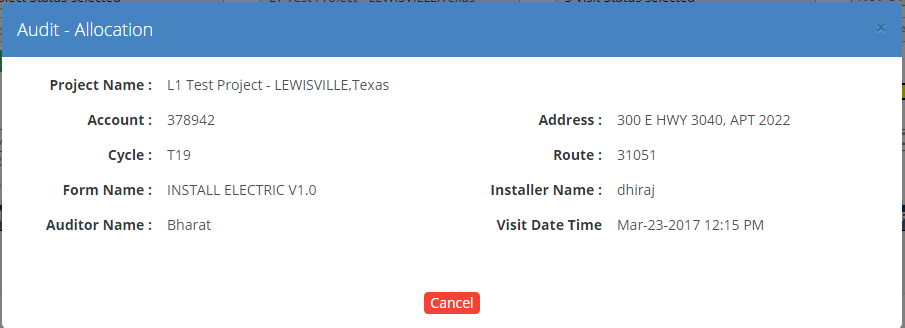
16. To View Completed Audit
- Click on the
 button to view the completed audit of respective form
button to view the completed audit of respective form
- Audit Allocation pop up appears as shown below
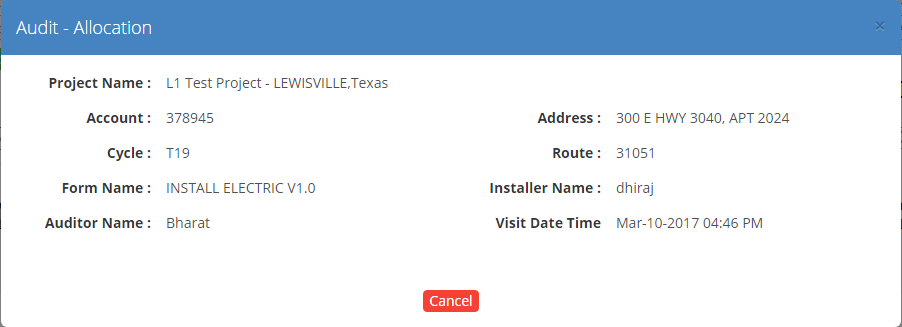
17. To View Image
- Click on the
 button to view the uploaded image
button to view the uploaded image
- Image pop up appears as shown below
Created with the Personal Edition of HelpNDoc: Produce electronic books easily
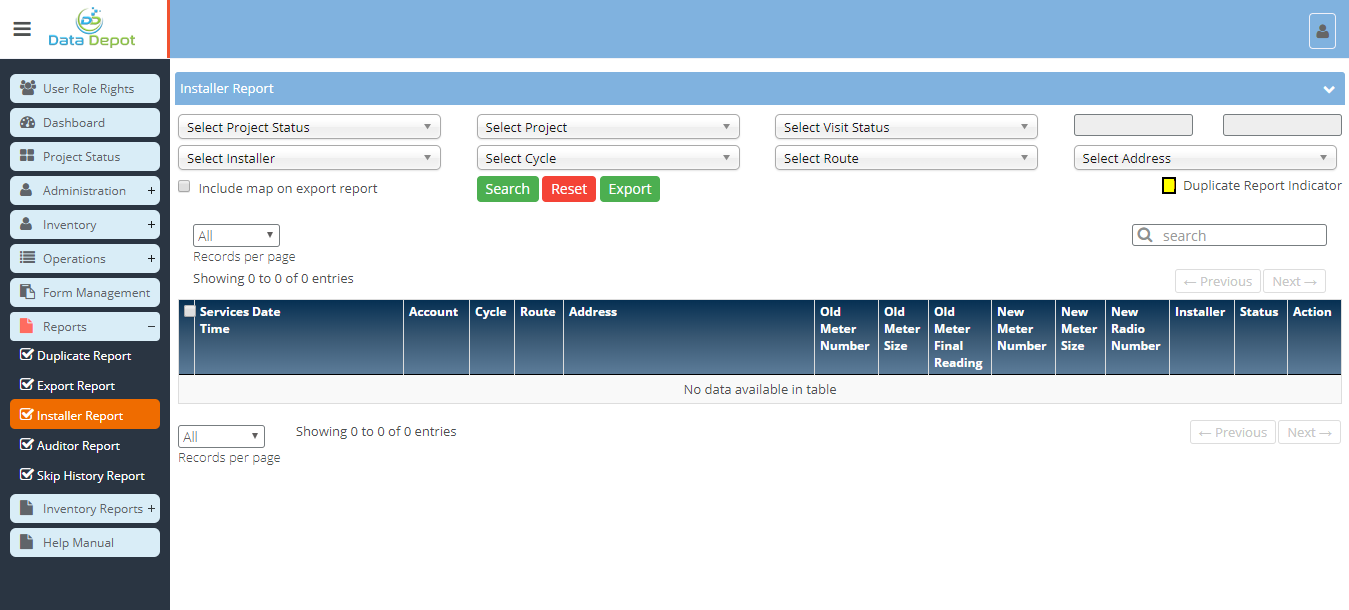
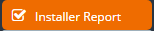 Menu to open the above screen.
Menu to open the above screen. check-box from the dropdown.
check-box from the dropdown. check-box from the dropdown.
check-box from the dropdown. check-box from the dropdown.
check-box from the dropdown.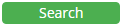 button to get all form's data according to search criteria selected.
button to get all form's data according to search criteria selected.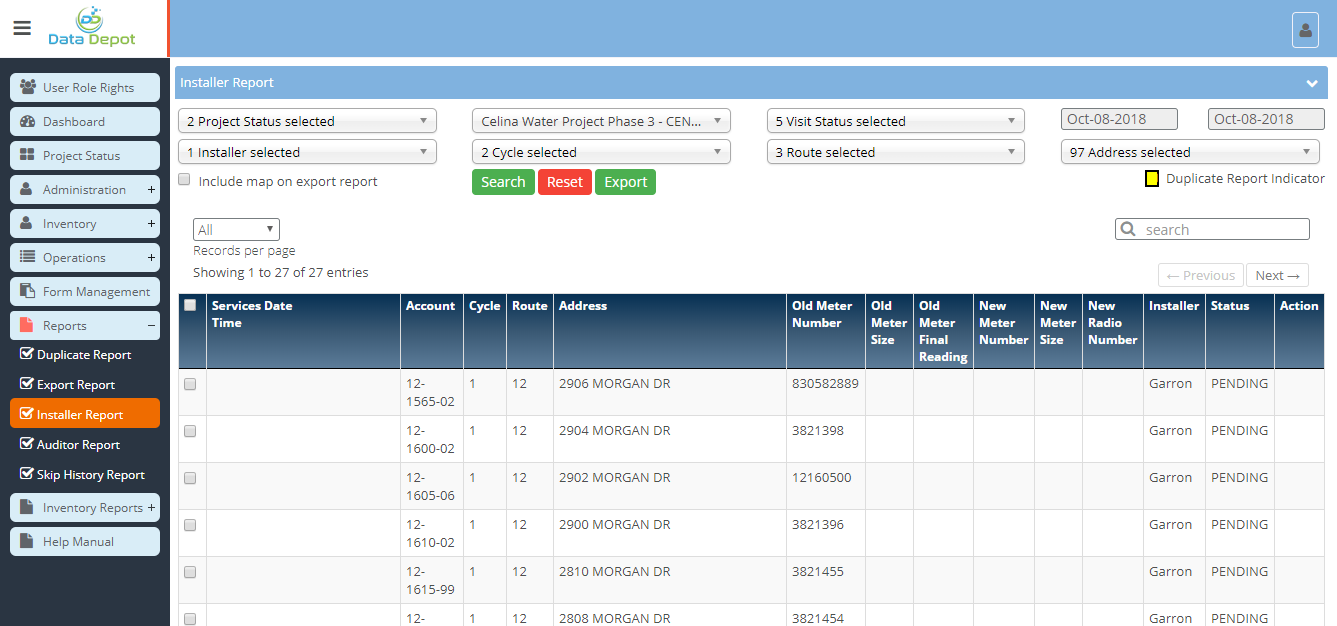
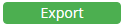 button.
button. 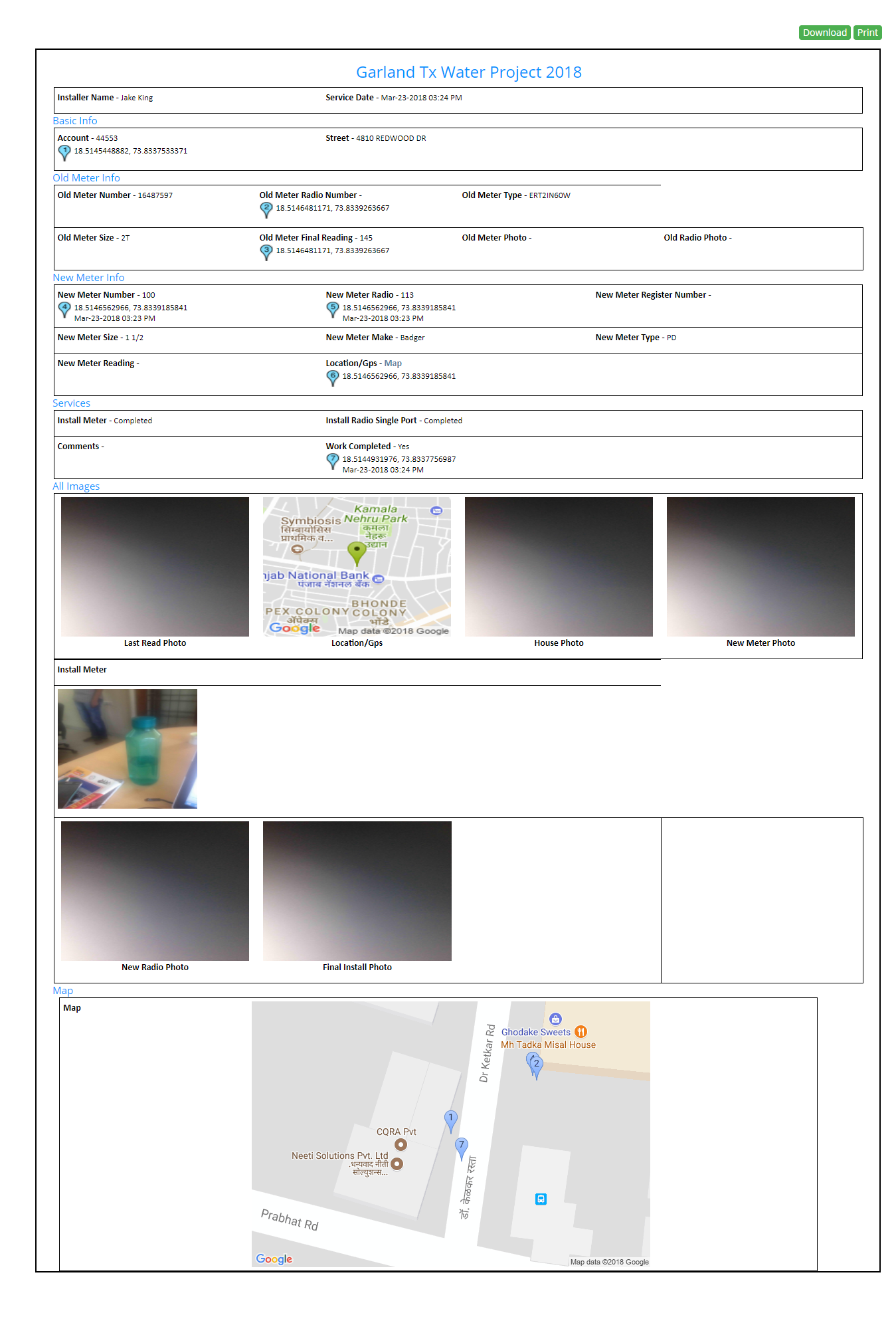
 link beside 'Location/Gps' label .
link beside 'Location/Gps' label . button to download PDF containing these forms.
button to download PDF containing these forms. button of respective form to edit the details of the form sent by installer.
button of respective form to edit the details of the form sent by installer.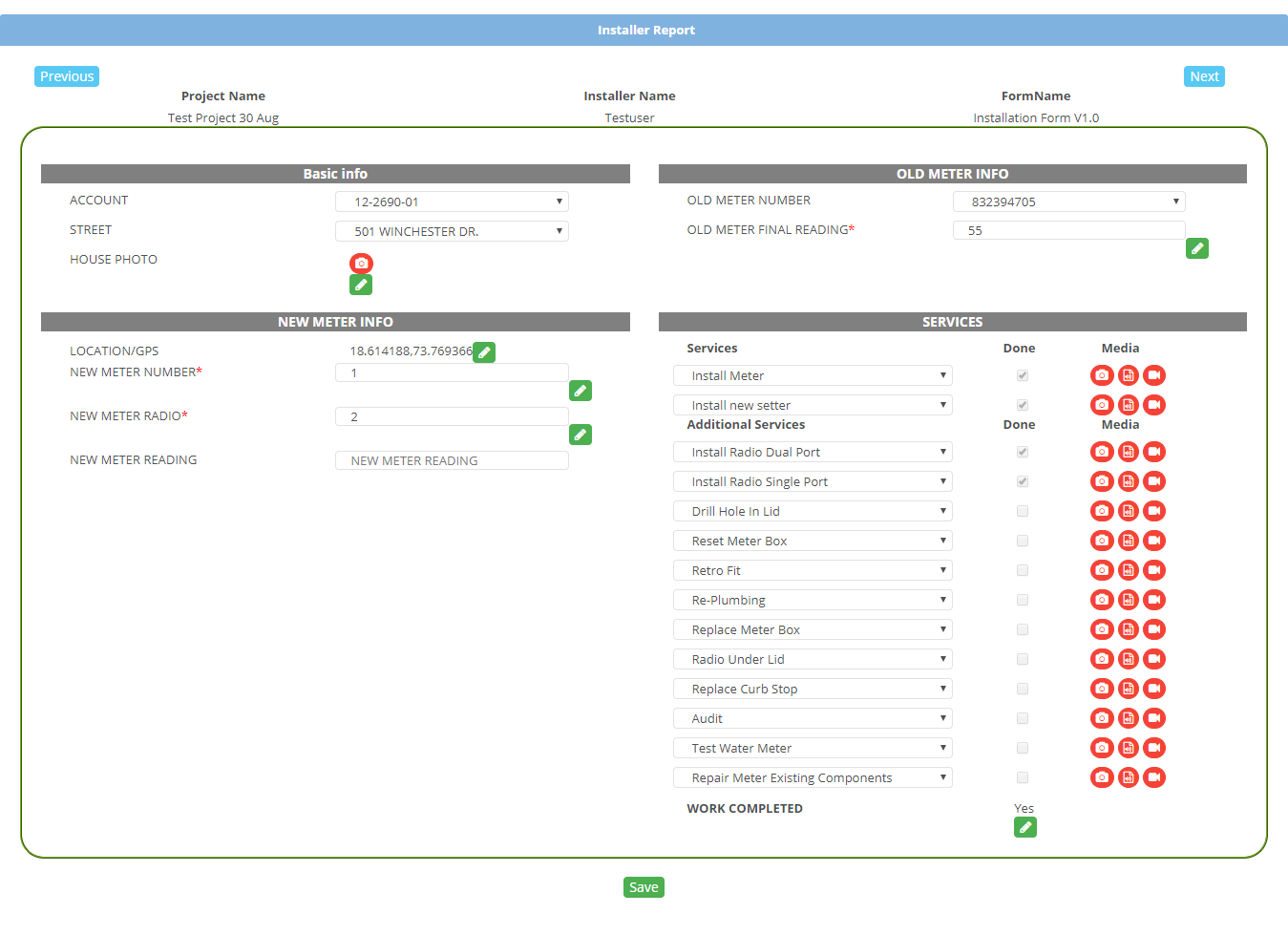
 button.
button. button to save the new location details
button to save the new location details button to cancel the process
button to cancel the process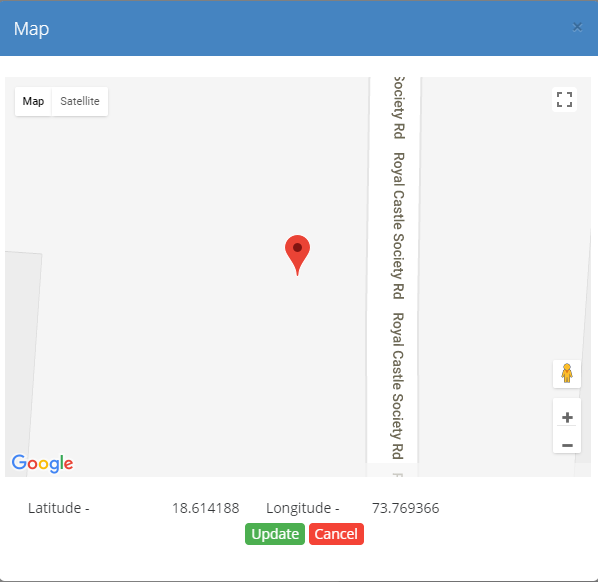
 button.
button.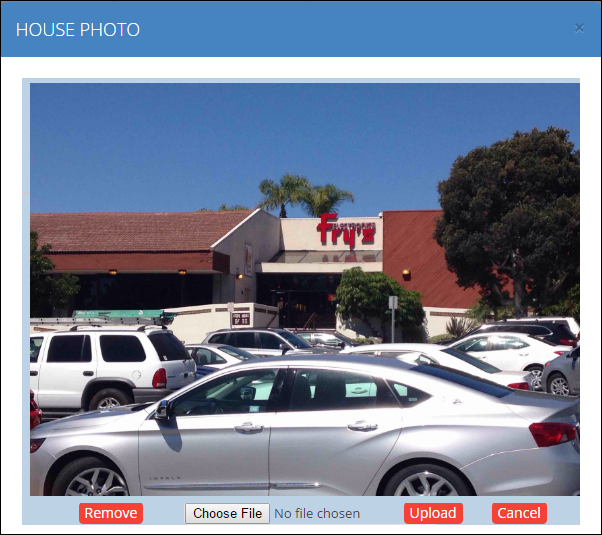
 button.
button. button to upload the selected image.
button to upload the selected image.  button.
button. button to close the pop up.
button to close the pop up.  button.
button.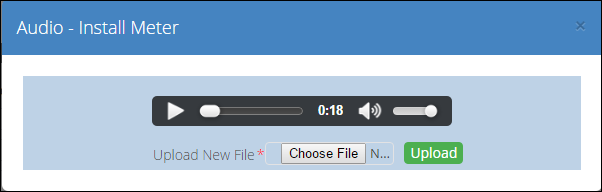
 button.
button. button to upload the selected audio.
button to upload the selected audio.  button.
button.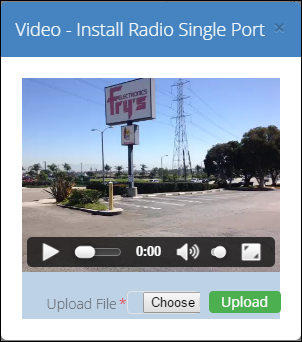
 button.
button. button to upload the selected video.
button to upload the selected video.  button to save the changes made in the form.
button to save the changes made in the form. button to close the form.
button to close the form. button to go the next form.
button to go the next form. button to go to the previous form.
button to go to the previous form. button of respective form to generate PDF of that form.
button of respective form to generate PDF of that form.
 link present on the form.
link present on the form. button to download PDF of the form.
button to download PDF of the form. button to open the next form.
button to open the next form. button to open the previous form.
button to open the previous form. button of respective form.
button of respective form.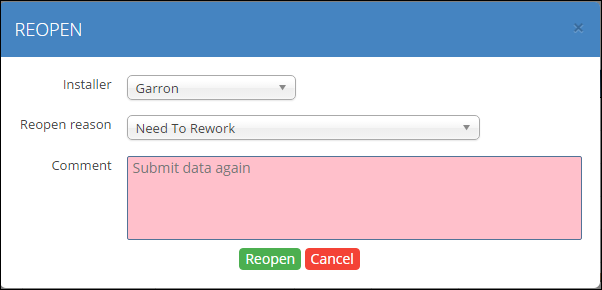
 button to reopen the form.
button to reopen the form. button to close the pop up.
button to close the pop up. button to add to audit of respective form
button to add to audit of respective form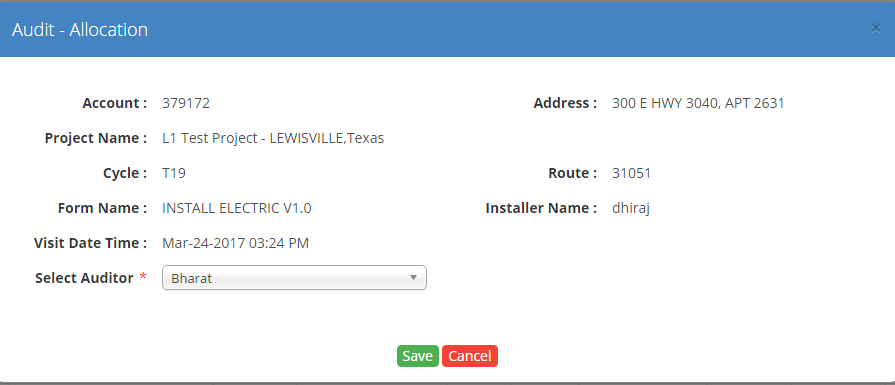
 button to view the pending audit of respective form
button to view the pending audit of respective form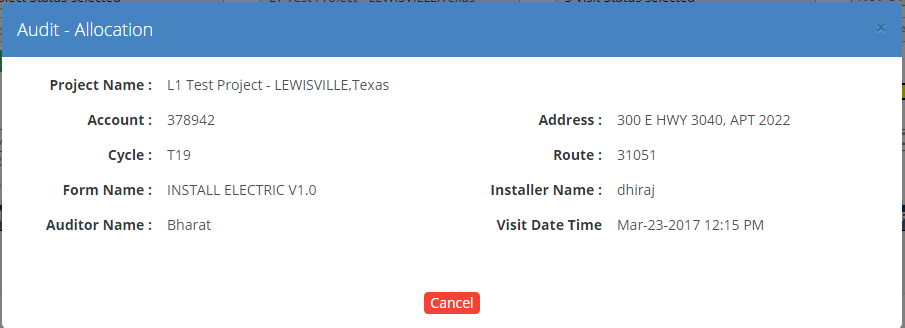
 button to view the completed audit of respective form
button to view the completed audit of respective form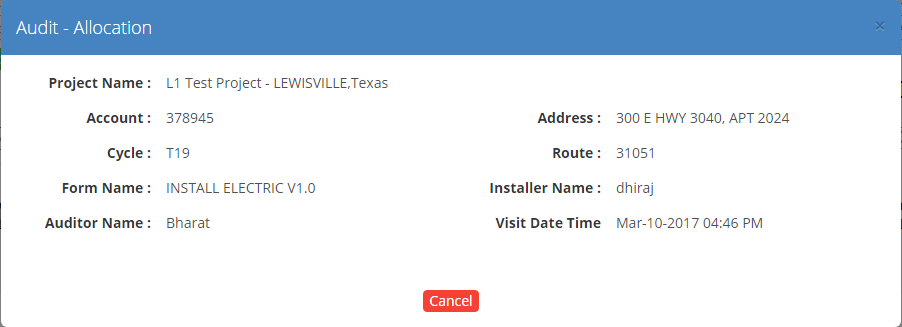
 button to view the uploaded image
button to view the uploaded image