Form Management
- This module is used to add Forms for Projects.
- Forms, their sections and their fields are added, and properties of each field are set here.
- This form will be displayed to the installer in his/her mobile application when he/she visit customers for this project.
- Installer has to fill this form when he/she visits a customer address.
Screen: Landing Page
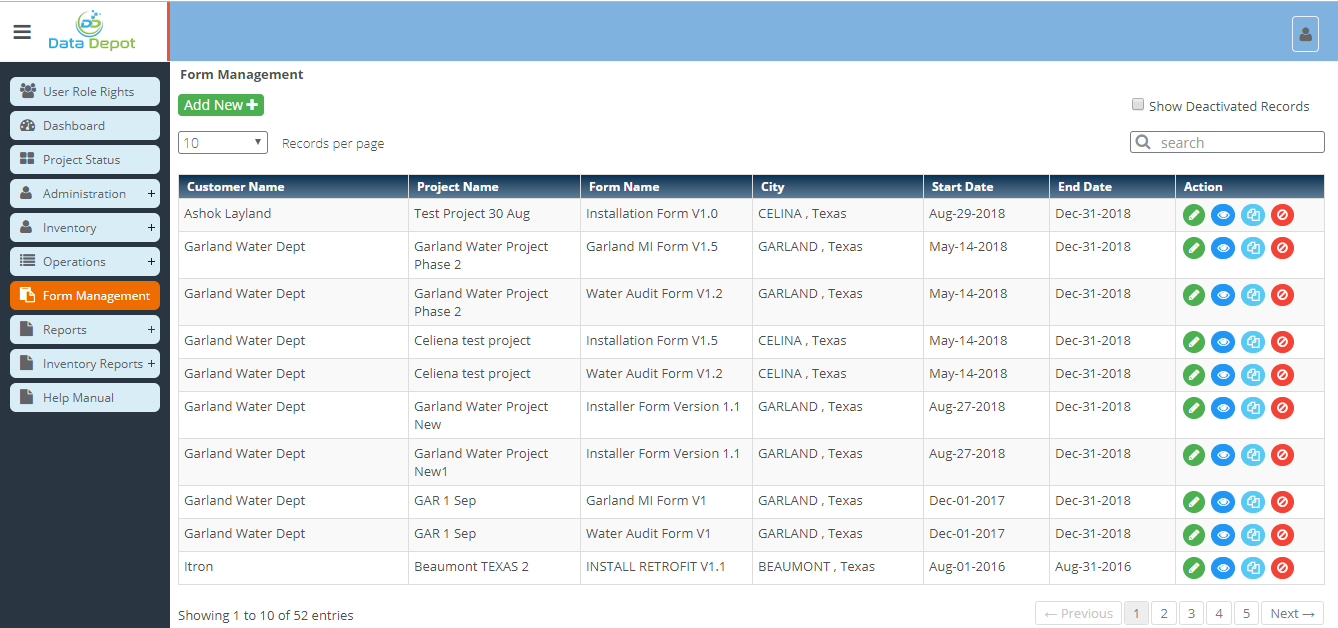
Steps
- Click on the
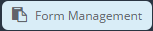 Menu to open Form Management Landing Page.
Menu to open Form Management Landing Page.
- It displays list of previously added Forms.
- Click on
 button to add new Form.
button to add new Form.
- Following screen will open
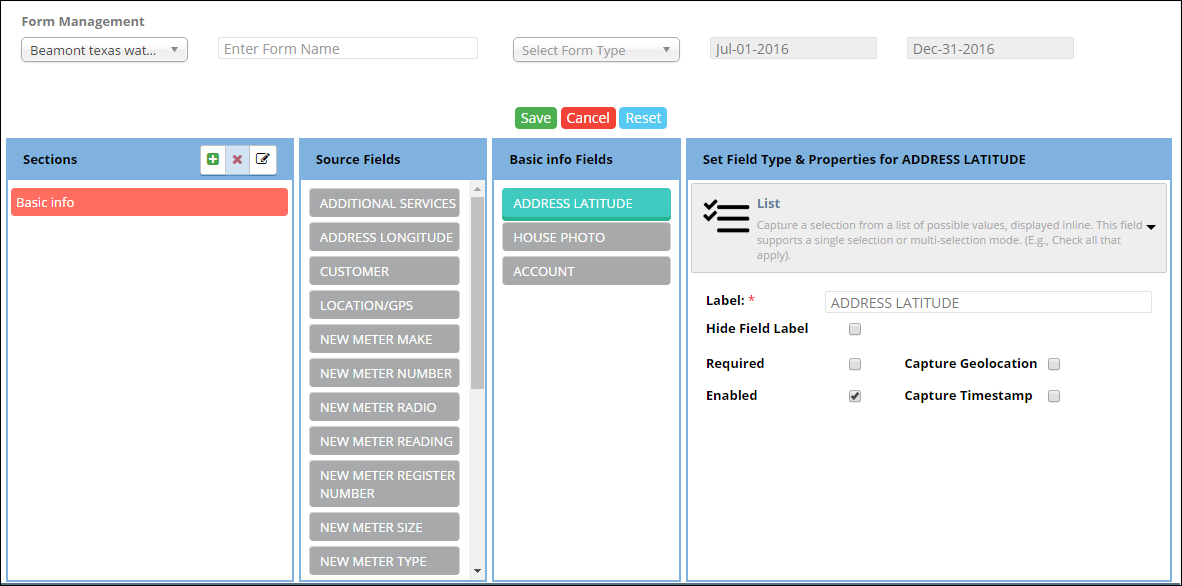
- Initially all the fields will be blanked.
- Select the Project Name from project dropdown.
- User selects the project for which he/she has to design the form.
- Dropdown displays all the project names from the master.
- Enter the name of the form.
- Select Form Type from form type dropdown.
- Form Type dropdown is populated from form type Master.
- Start Date and End Date of Project is automatically populated in respective fields.
- Dates can be changed.
- Form will be displayed to installers in mobile application only within this period.
- Design the form sections and fields, and set field properties.
- Form will consist of sections and sections will have different fields and in turn fields have different properties based on their types..
- First add a section by clicking on
 button in sections.
button in sections.
- Following Pop up will appear
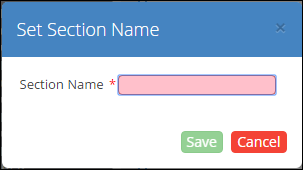
- Enter the section name.
- Click on
 button to save the section name.
button to save the section name.
- Click on
 button to close the pop up.
button to close the pop up.
- If Saved, Section Name will appear in "Sections" section.
- In "Source Fields" section all the previously selected fields (Master Fields, Standard fields and custom fields) during project creation are displayed.
- User selects the required fields for the selected section by dragging and dropping required fields in the Section Fields.
- Set Field Type and properties for all selected fields.
- In this way multiple sections are created and multiple fields are added as per requirement of the form.
- Form will be displayed to the installer in his/her mobile application, the same way it is designed in this module.
- Section name can be edited by clicking on
 button.
button.
- Following pop up will appear
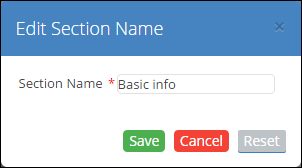
- Edit the section name.
- Click on
 button to save the section name.
button to save the section name.
- Click on
 button to close the pop up.
button to close the pop up.
- Click on
 button to reset the section name.
button to reset the section name.
- If Saved, Changed Section Name will appear in "Sections" section.
- Section can be deleted by clicking on
 button.
button.
- Following pop up will appear.
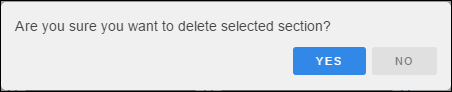
- Click on
 button to delete the section.
button to delete the section.
- Click on
 button to close the pop up.
button to close the pop up.
- Click on
 button on Form Management screen to save the Form and its detail.
button on Form Management screen to save the Form and its detail.
- After saving, Form will be added to the grid on landing page.
- Click on
 button to close the form.
button to close the form.
- Click on
 button to reset all fields.
button to reset all fields.
- Click on
 button on landing page to view a particular Form
button on landing page to view a particular Form
- Form Management screen will appear
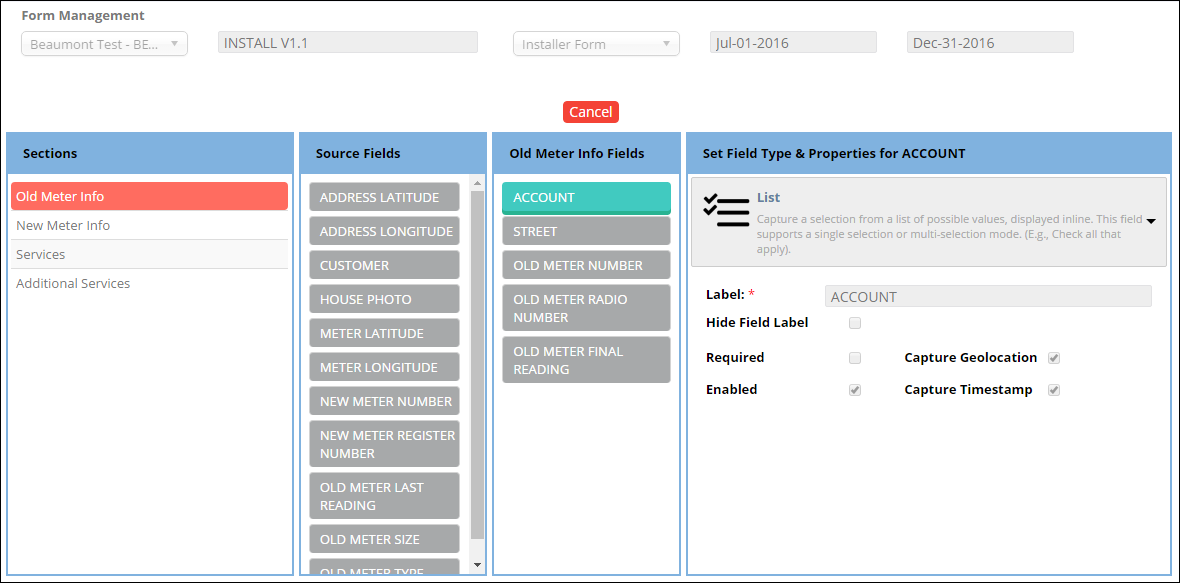
- User can view all the details.
- User cannot edit any form here.
- Click on cancel button to close the form.
- Click on
 button to clone an existing form.
button to clone an existing form.
- On Click, Form Management screen will appear
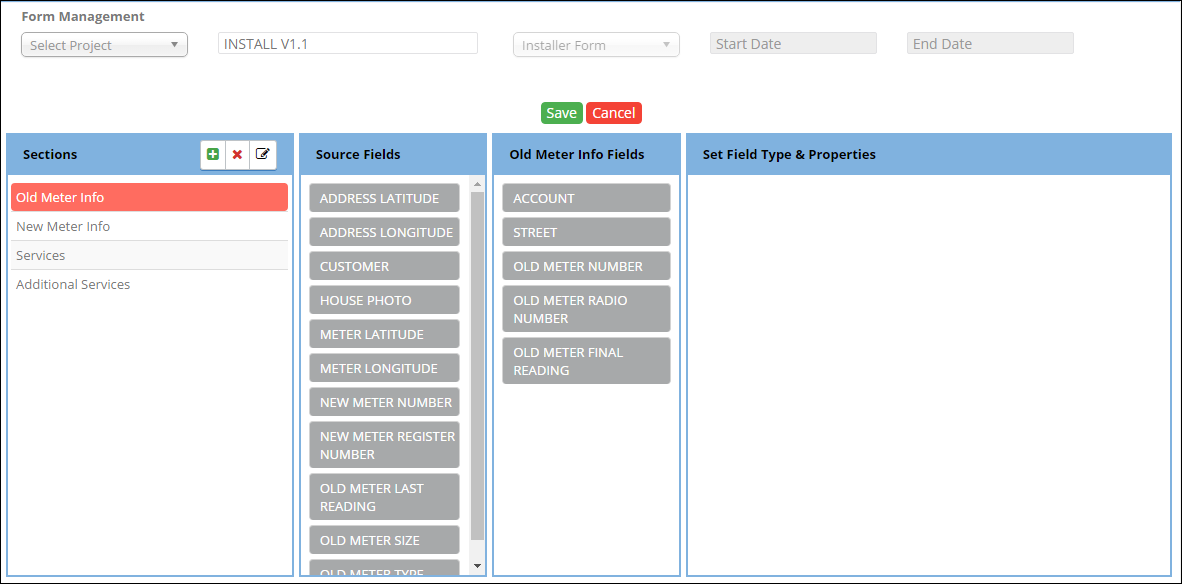
- Existing form's detail will be already present.
- Select the project from the project dropdown.
- Enter the form name.
- Form Type will be disabled.
- Start Date and End Date of Project is automatically populated in respective fields.
- Dates can be changed.
- Form will be displayed to installers in mobile application only within this period.
- If required, add, edit or delete sections, add or delete fields.
- Click on
 button to save the Form and its detail.
button to save the Form and its detail.
- After saving, Form will be added to the grid on landing page.
- Click on
 button to close the form.
button to close the form.
Created with the Personal Edition of HelpNDoc: Easily create PDF Help documents
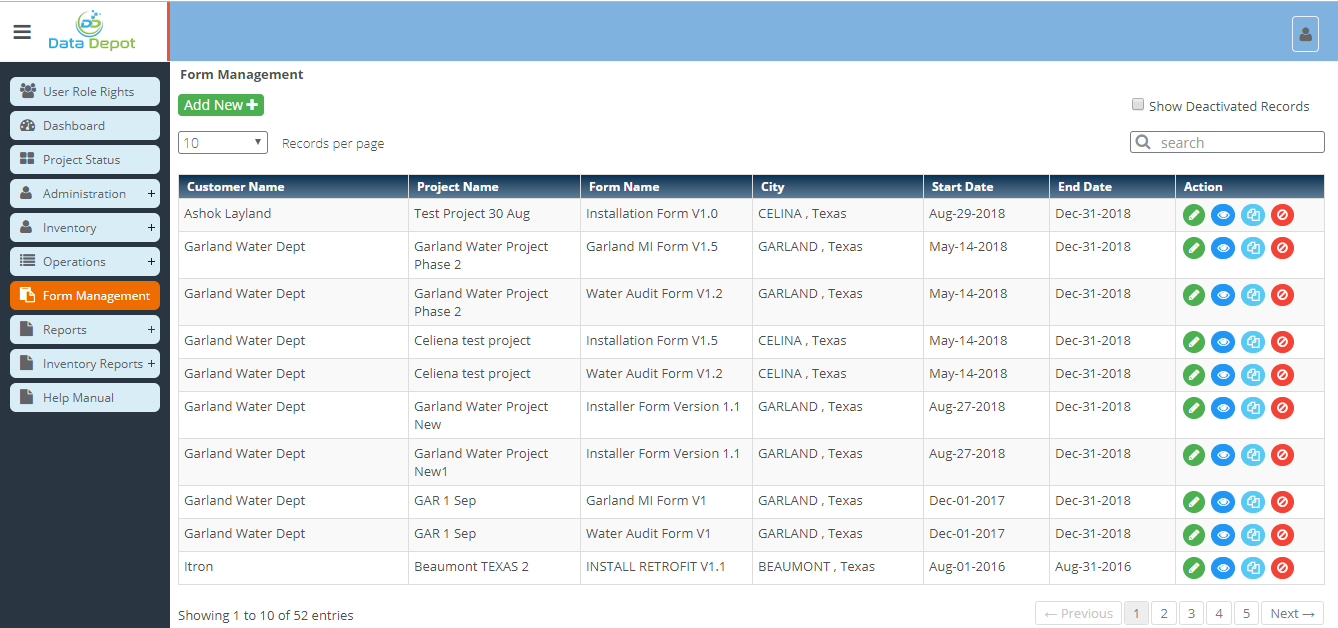
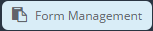 Menu to open Form Management Landing Page.
Menu to open Form Management Landing Page. button to add new Form.
button to add new Form.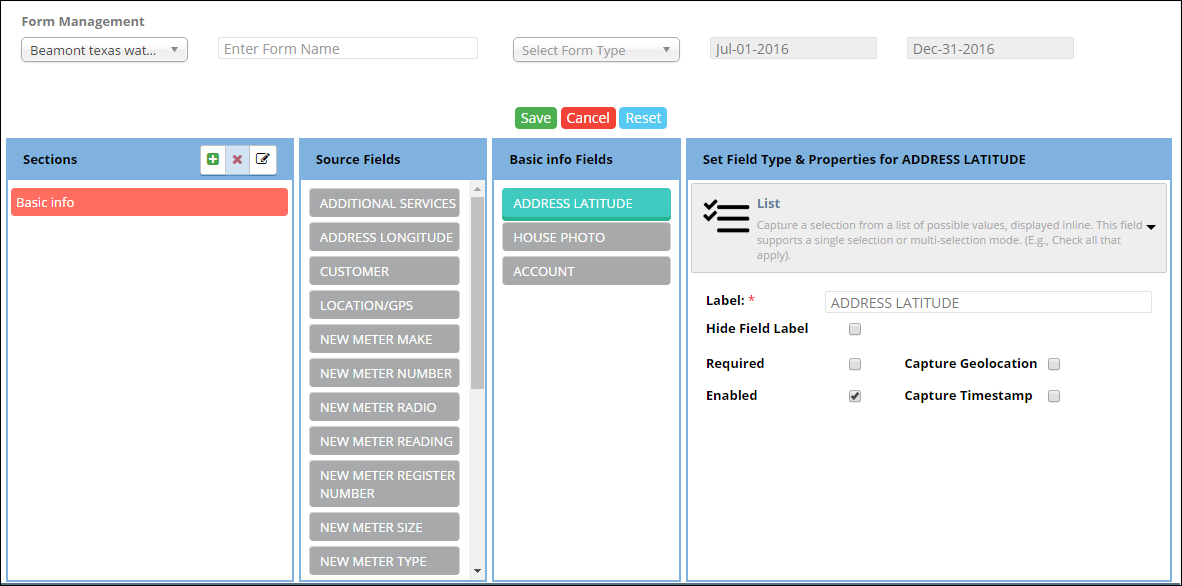
 button in sections.
button in sections.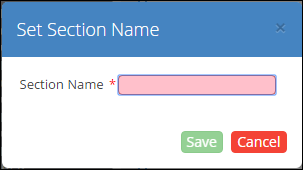
 button to save the section name.
button to save the section name. button to close the pop up.
button to close the pop up. button.
button.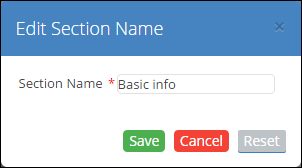
 button to save the section name.
button to save the section name. button to close the pop up.
button to close the pop up. button to reset the section name.
button to reset the section name. button.
button.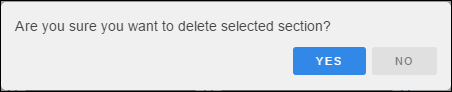
 button to delete the section.
button to delete the section. button to close the pop up.
button to close the pop up. button on Form Management screen to save the Form and its detail.
button on Form Management screen to save the Form and its detail. button to close the form.
button to close the form. button to reset all fields.
button to reset all fields. button on landing page to view a particular Form
button on landing page to view a particular Form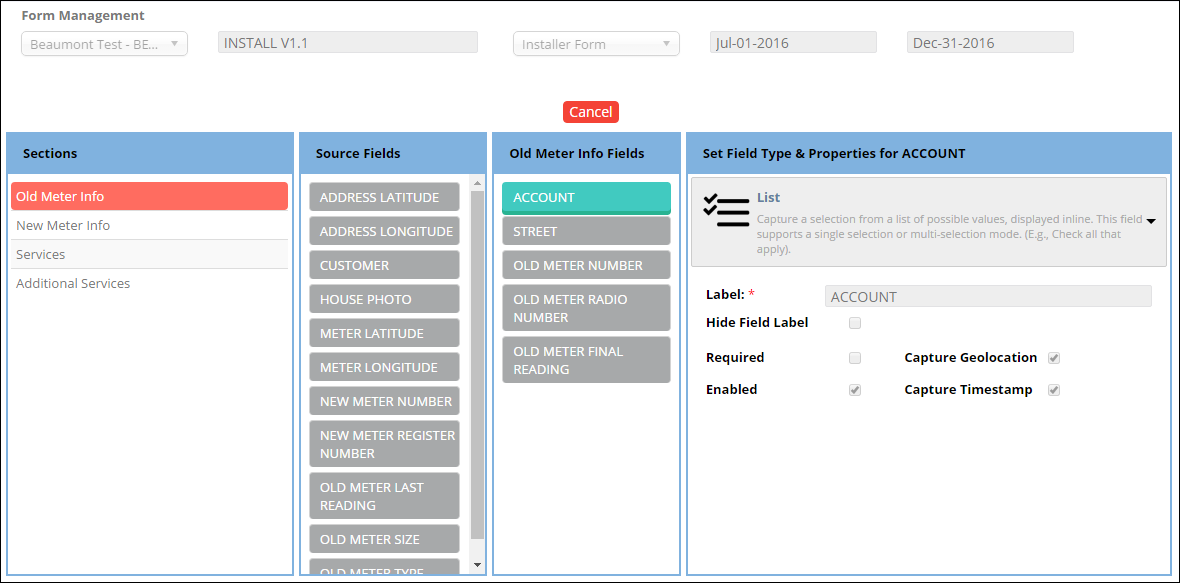
 button to clone an existing form.
button to clone an existing form.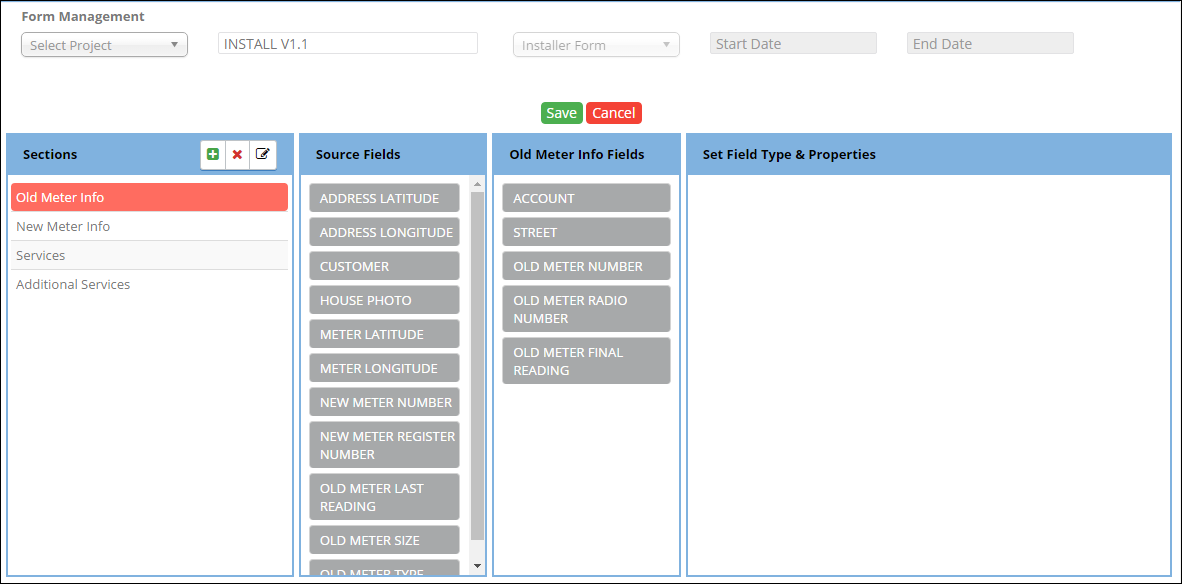
 button to save the Form and its detail.
button to save the Form and its detail. button to close the form.
button to close the form.