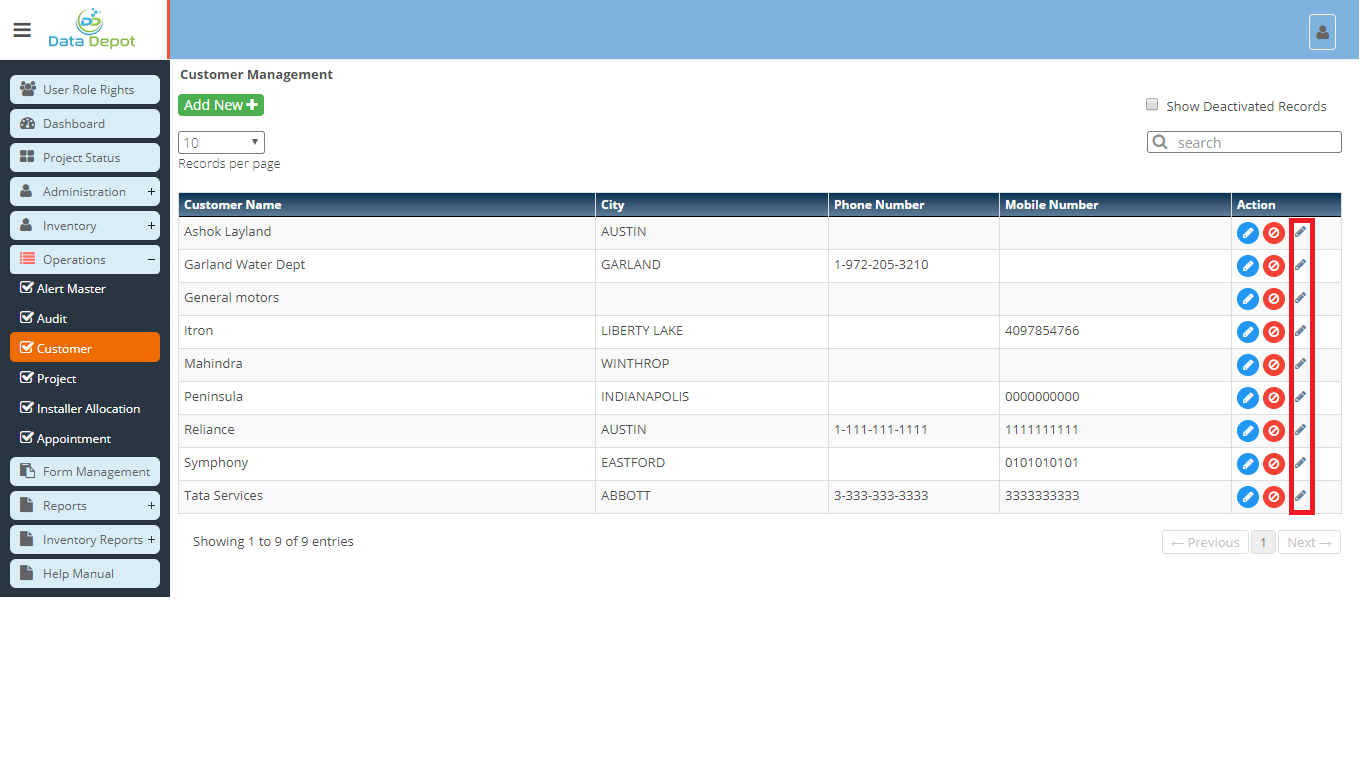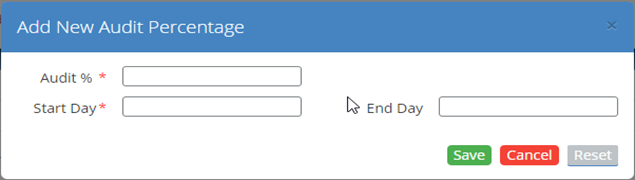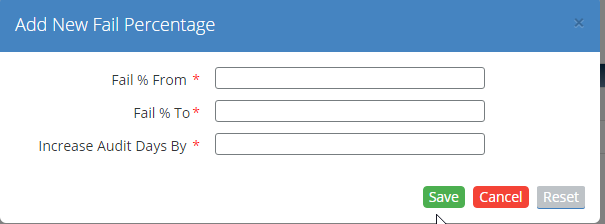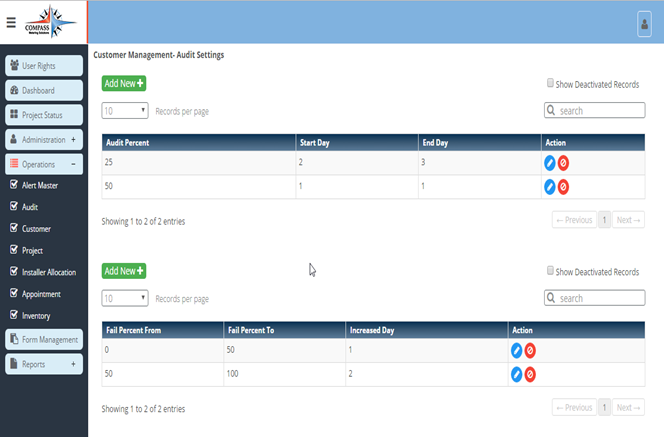Customer Management
- This is used to add customer and their details.
- Customers and their details can be edited and deleted through this.
Screen: Landing Page
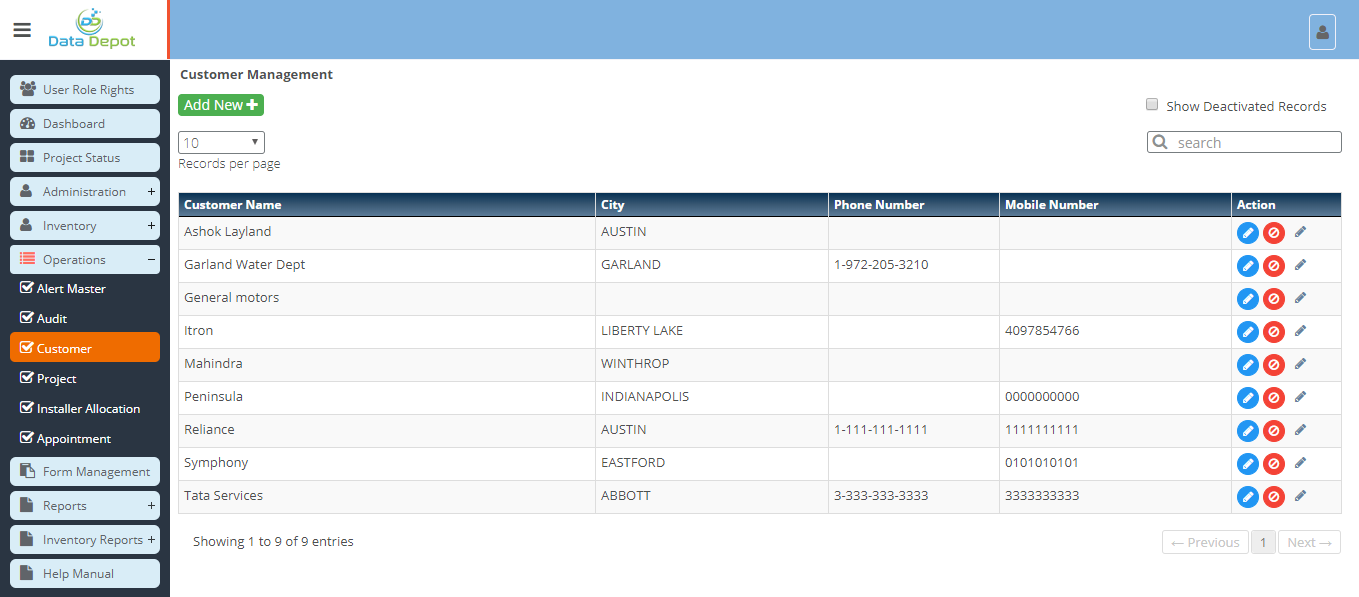
Steps
- Click on the
 Menu to open Customer Management Landing Page.
Menu to open Customer Management Landing Page.
- It displays list of previously added Customers.
- Click on
 button to add new Customer.
button to add new Customer.
- Following screen will open
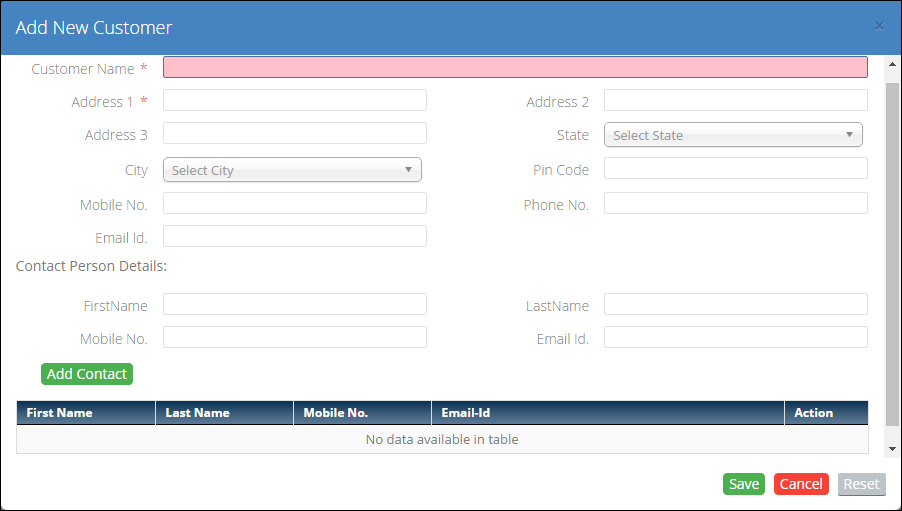
- Enter Customer Name.
- Enter Address 1.
- Enter Address 2.
- Enter Address 3.
- Select the state from state dropdown.
- Select the City from city dropdown. City dropdown is populated based on state selected in state dropdown.
- Enter the Pin Code (Zip Code).
- Enter customer's mobile number.
- Enter customer's phone number.
- Enter Contact Person Details. This includes following
- First Name of the contact person.
- Last Name of the contact person.
- Mobile number and Email Id of the contact number.
- Click on
 button to add contact person detail to the below grid.
button to add contact person detail to the below grid.
- Multiple contact persons can be added.
- To edit contact person detail
- Click on respective
 button in the grid.
button in the grid.
- Data from grid is populated in respective fields.
- Edit the fields you want.
- Click on
 button again to add contact person detail to the grid.
button again to add contact person detail to the grid.
- Click on
 button to save the Customer detail.
button to save the Customer detail.
- After saving, customer will be added to the grid on landing page.
- Click on
 button to close the form.
button to close the form.
- Click on
 button to reset all fields.
button to reset all fields.
- Click on
 button to edit corresponding Customer detail.
button to edit corresponding Customer detail.
- Following Screen will open
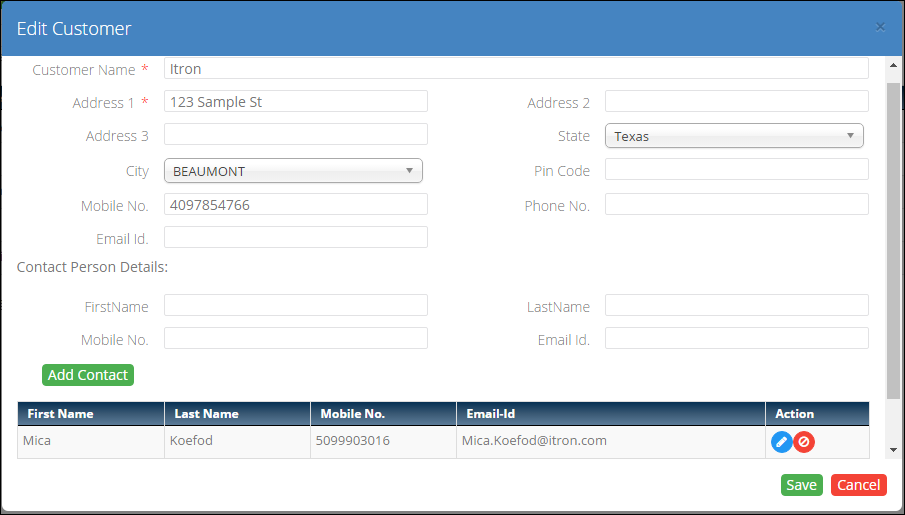
- Edit the field you want to edit.
- Click on
 button to save the Changes.
button to save the Changes.
- Click on
 button to close the form.
button to close the form.
5. Click on  audit settings button in action column in grid
audit settings button in action column in grid
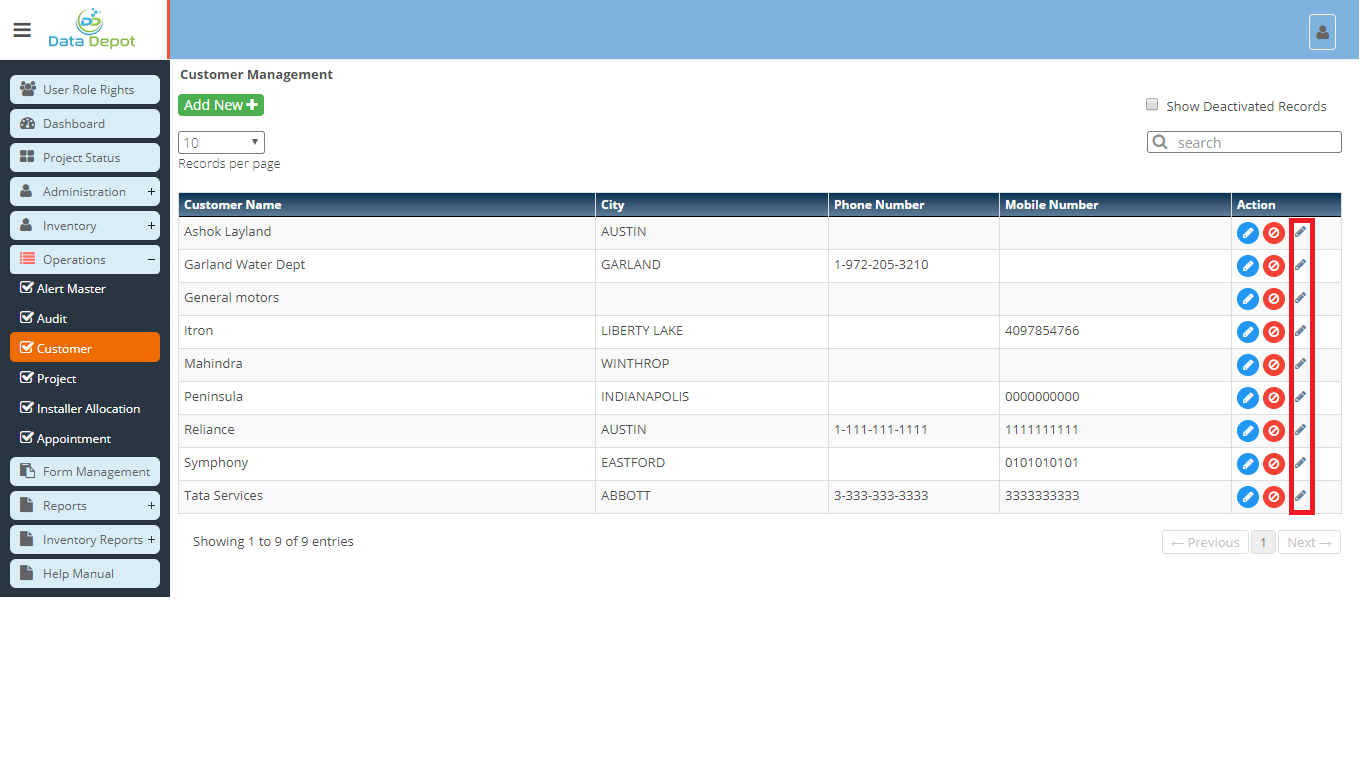
- Once Audit settings applied for customer then it will be applied by default to all Projects under particular customer.
- Audit Settings Page contains 2 parts
- Audit Percentage for No of working days after audit process starts.
- Add Audit Percentage in Audit % text box
- Enter Start day
- Enter End Day
- Click on “Save” button to add record.
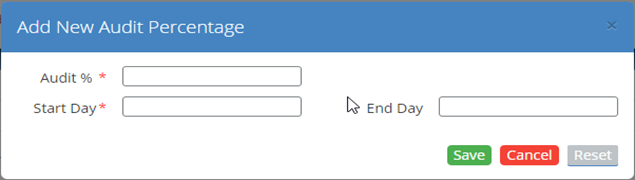
- Raise Audit days according to Fail Percentage.
- Enter Fail % from
- Enter Fail % To
- Increase Audit Days By
- Click on “Save” button to add record.
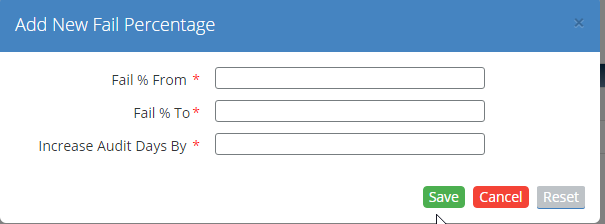
On this Screen User can Add, View Settings, Edit and deactivate setting from grid.
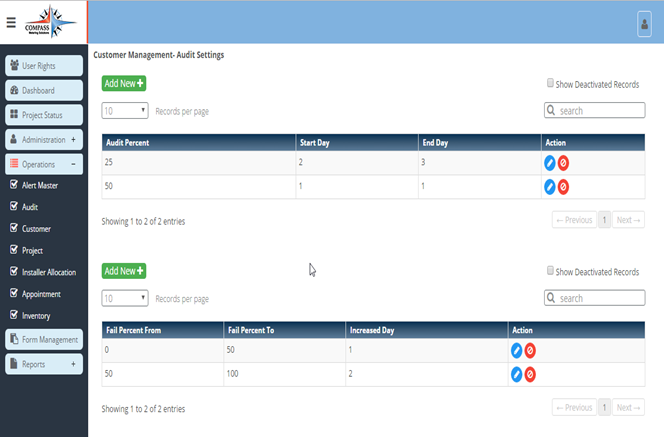
Created with the Personal Edition of HelpNDoc: Free EPub producer
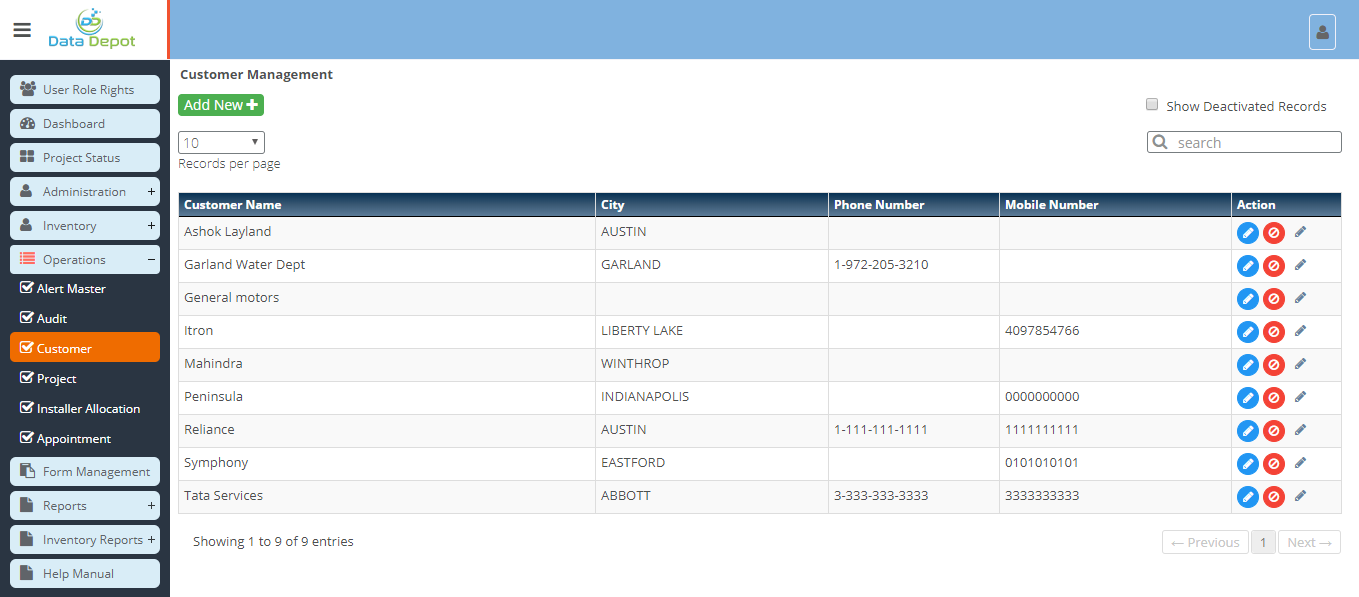
 Menu to open Customer Management Landing Page.
Menu to open Customer Management Landing Page. button to add new Customer.
button to add new Customer.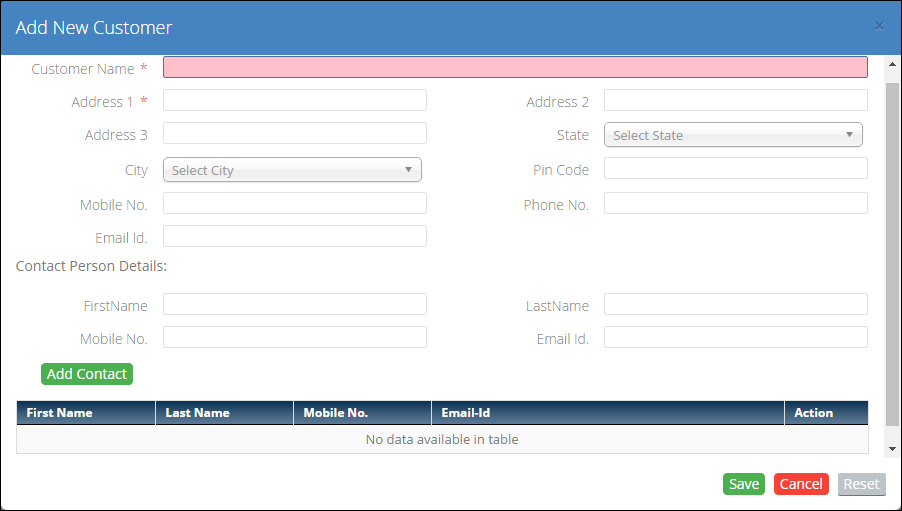
 button to add contact person detail to the below grid.
button to add contact person detail to the below grid. button in the grid.
button in the grid. button again to add contact person detail to the grid.
button again to add contact person detail to the grid. button to save the Customer detail.
button to save the Customer detail. button to close the form.
button to close the form. button to reset all fields.
button to reset all fields. button to edit corresponding Customer detail.
button to edit corresponding Customer detail.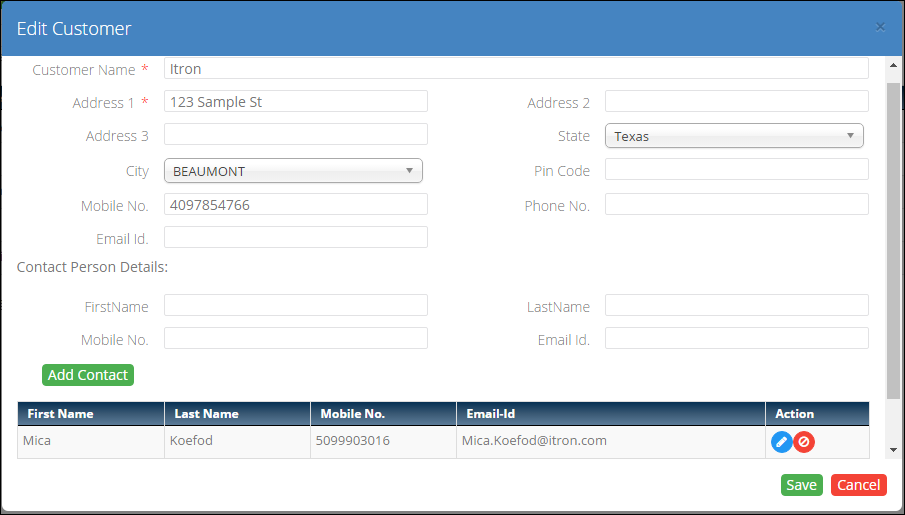
 button to save the Changes.
button to save the Changes. button to close the form.
button to close the form. audit settings button in action column in grid
audit settings button in action column in grid