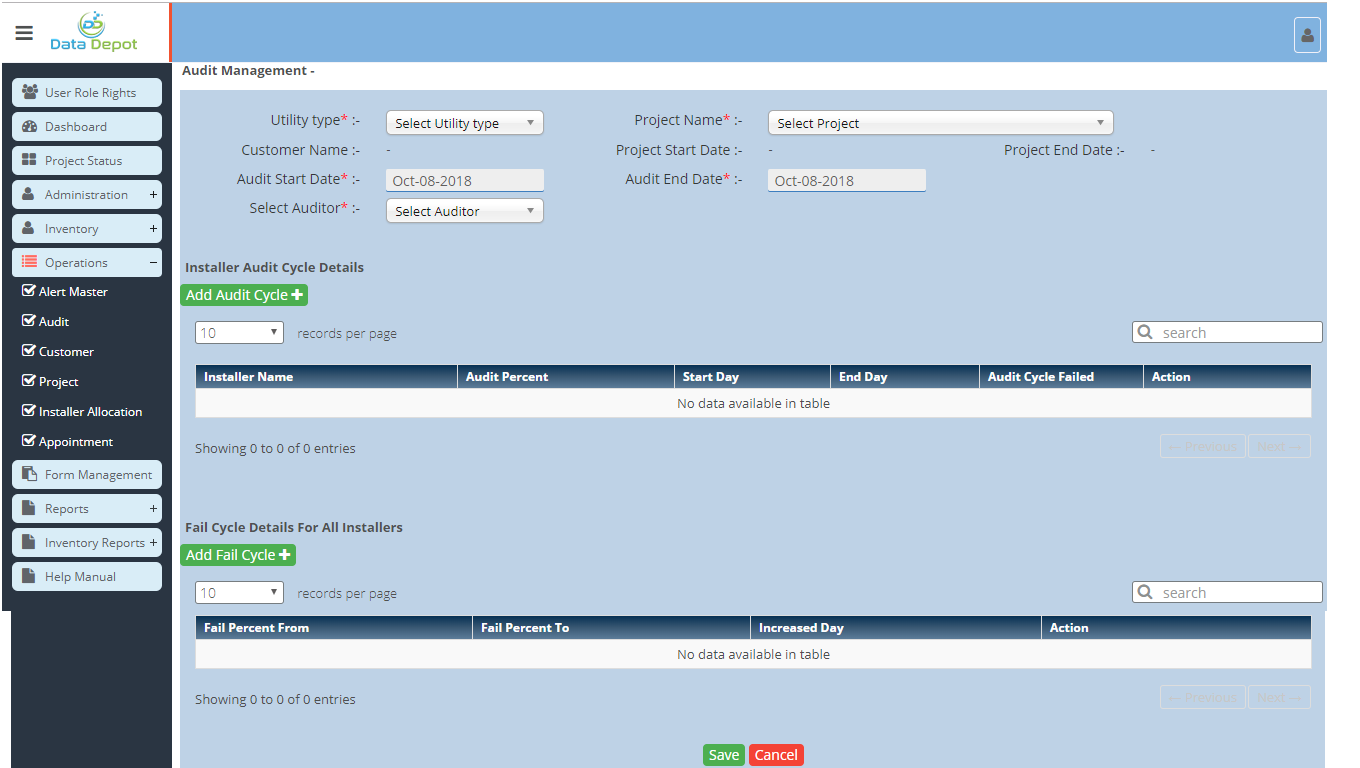Audit Management
- Audit for particular project can be done from this form
Screen: Landing Page
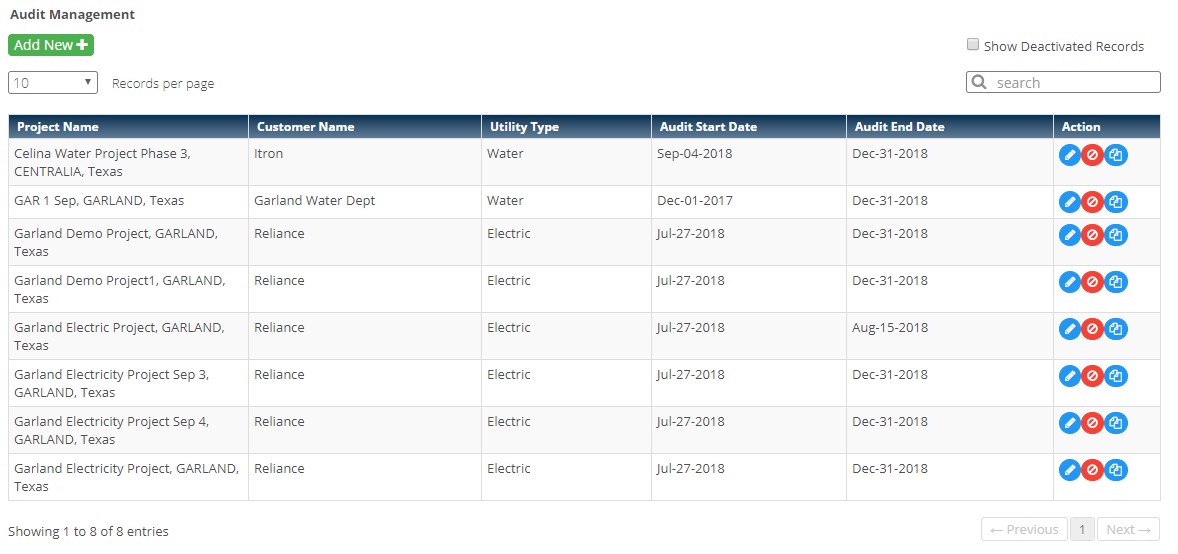
Steps
- Click on the
 Menu to open Audit Management Landing Page.
Menu to open Audit Management Landing Page.
- It displays list of previously added Audits.
- Click on
 button to add new audit.
button to add new audit.
- Following screen will open
- Select Utility Type
- Select Project Name
- Customer Name, Project Start Date and End Date will be displayed
- Select Audit Start Date
- Select Audit End date
- Select Single or Multiple Auditor
- Click on
 button to save the details
button to save the details
- Click on
 button to close the form.
button to close the form.
- Click on
 button to reset all fields.
button to reset all fields.
Note: Audit project cannot be created, If audit settings is not created for customer and audit form is not created.
- Click on
 button to edit corresponding audit detail.
button to edit corresponding audit detail.
- Following Screen will open
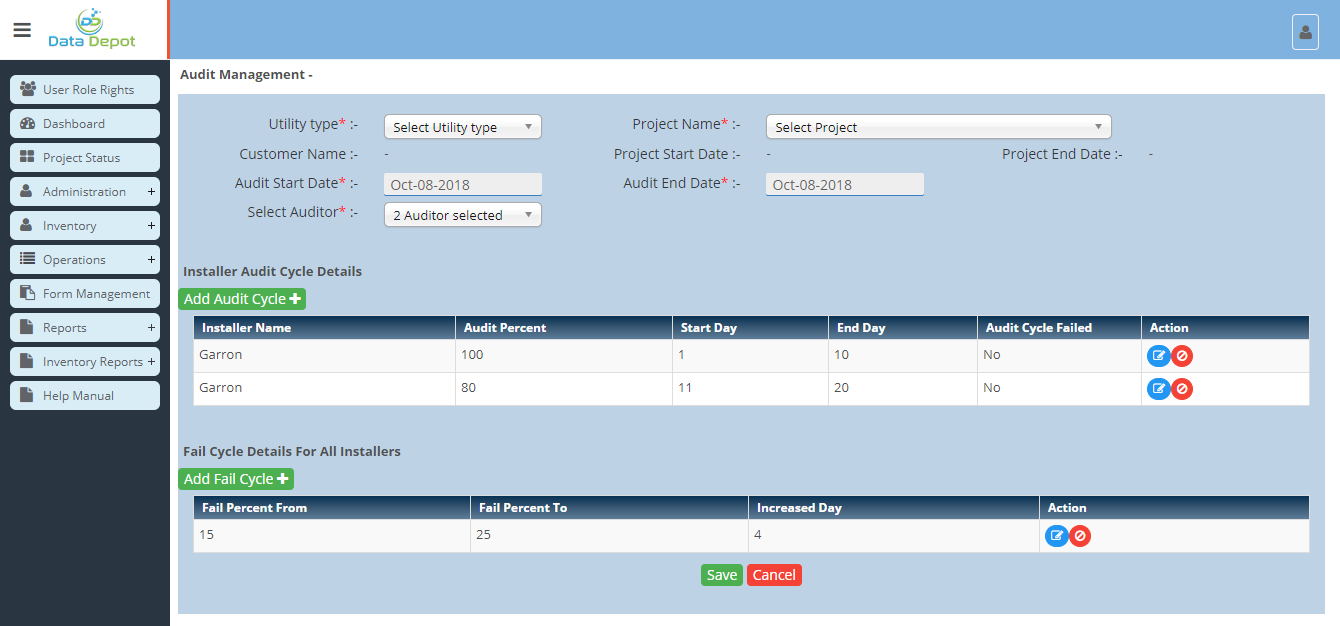
- After Click on Edit button user can change details.
- Installer wise Audit Percentage table will be displayed in Grid view
- If Audit Cycle Failed, then “Yes” displayed in grid column and Increase days will be applied for particular installer.
- If Administrator wants to change the audit start day & end day or percentage for the installer then he can do by editing the records shown in Installer Audit Cycle Details.
- Click on
 button to save the Changes.
button to save the Changes.
- Click on
 button to close the form.
button to close the form.
- Click on
 icon to clone the audit project
icon to clone the audit project
- Following screen will open where user can select the new utility type and project name and save the audit settings
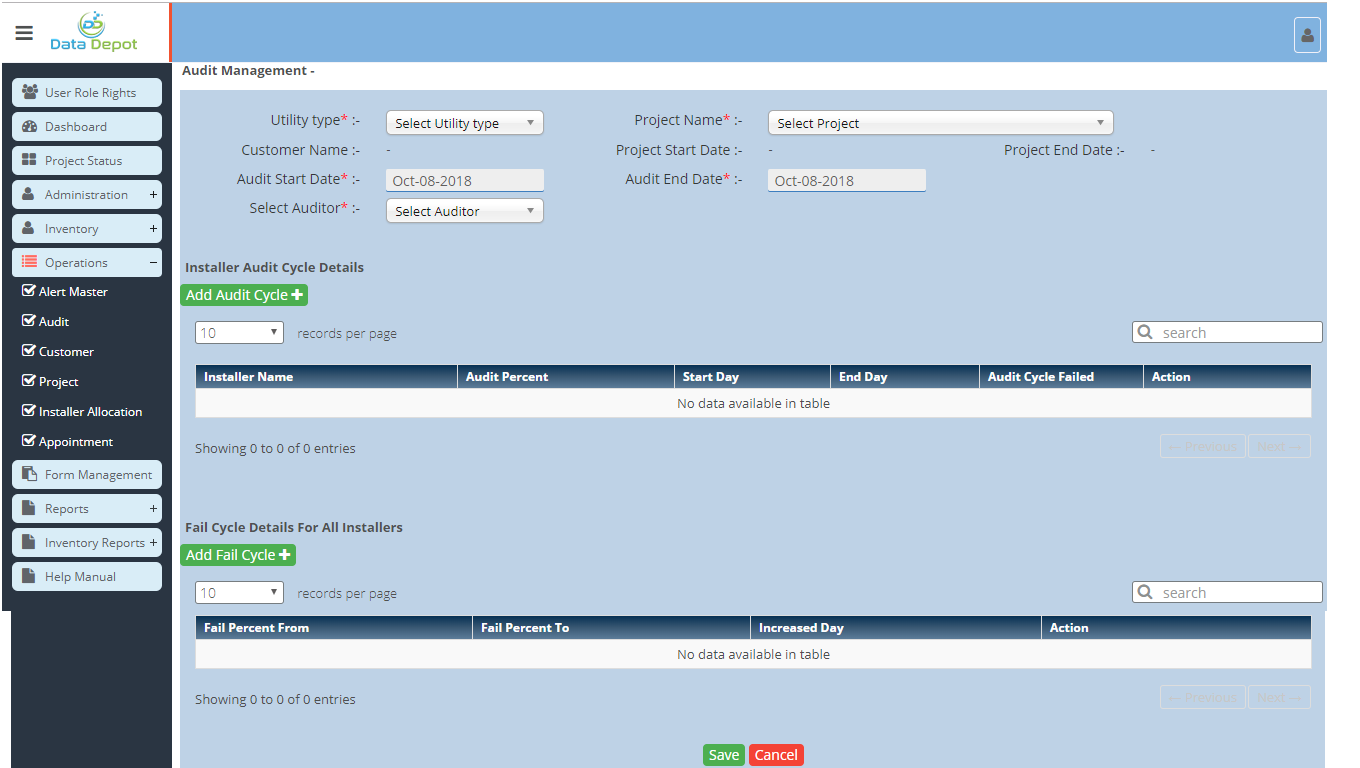
Created with the Personal Edition of HelpNDoc: Free help authoring tool
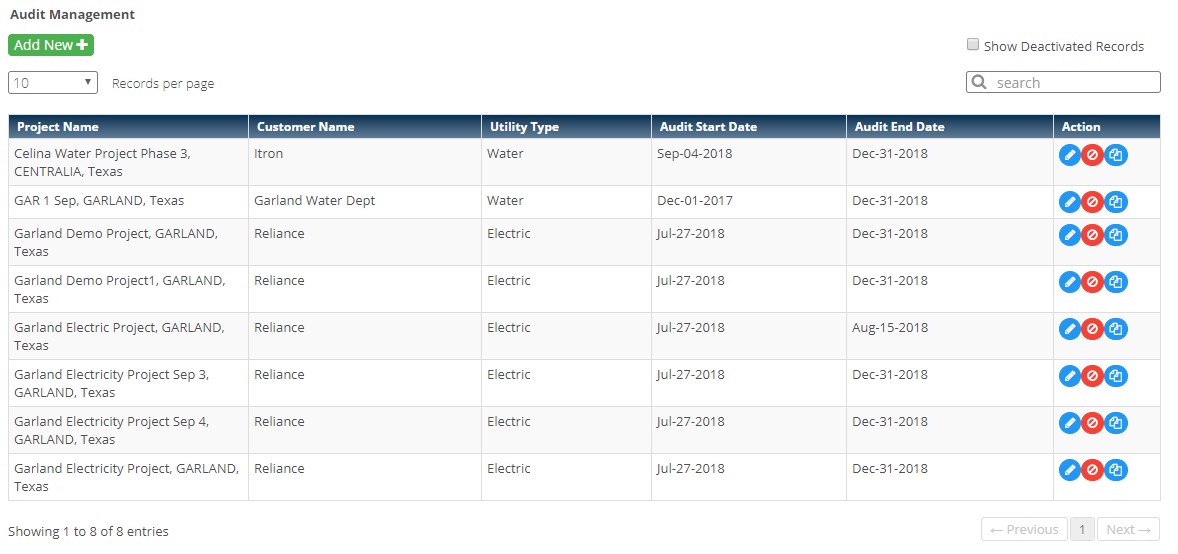
 Menu to open Audit Management Landing Page.
Menu to open Audit Management Landing Page. button to add new audit.
button to add new audit. button to save the details
button to save the details button to close the form.
button to close the form. button to reset all fields.
button to reset all fields. button to edit corresponding audit detail.
button to edit corresponding audit detail.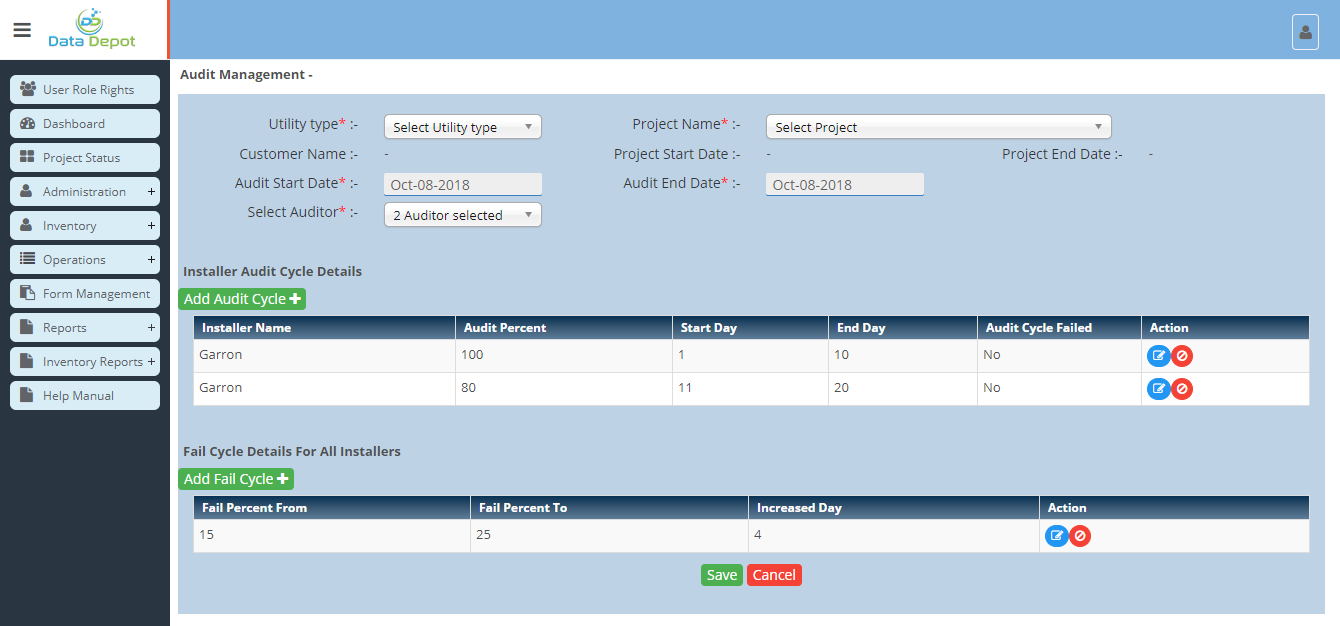
 button to save the Changes.
button to save the Changes. button to close the form.
button to close the form. icon to clone the audit project
icon to clone the audit project