Inventory Receive
- This screen is used to add inventory into the warehouse one by one.
- Admin has access to this master.
Screen: Landing Page
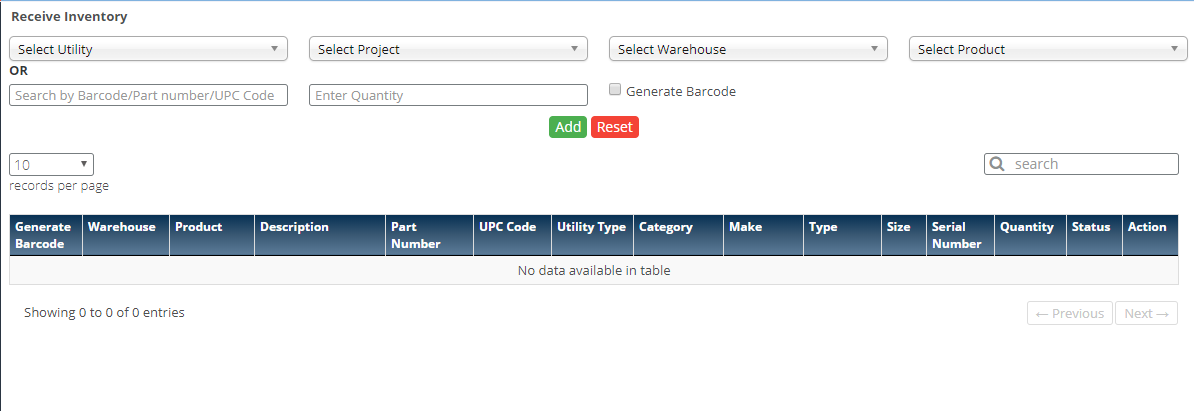
Steps
- Click on the
 Menu to open
Menu to open 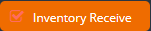 Landing Page.
Landing Page.
- Select Utility from drop down, Projects mapped to the utility will be displayed in project drop down
- Warehouse mapped to the project will be displayed in warehouse drop down for selection
- Or Enter the product barcode/part number/UPC code
- Enter the inventory quantity
- Check 'Generate Barcode' to generate barcode of the inventory
- Click on
 button to add the inventory into the warehouse
button to add the inventory into the warehouse
- Pop up will be shown to add the serial numbers
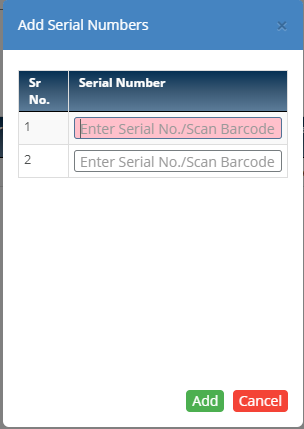
- If duplicate serial number is entered alert message will be shown
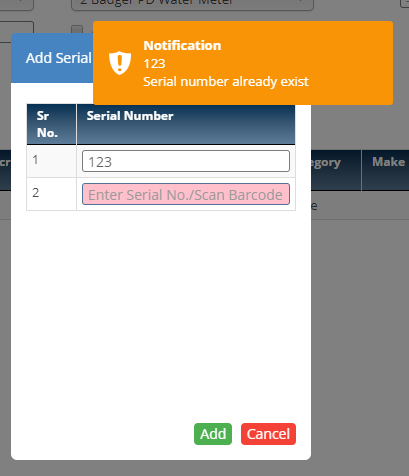
- Click on
 button to add the details
button to add the details
- Click on
 button to reset the details
button to reset the details
- Added inventory will display in grid below
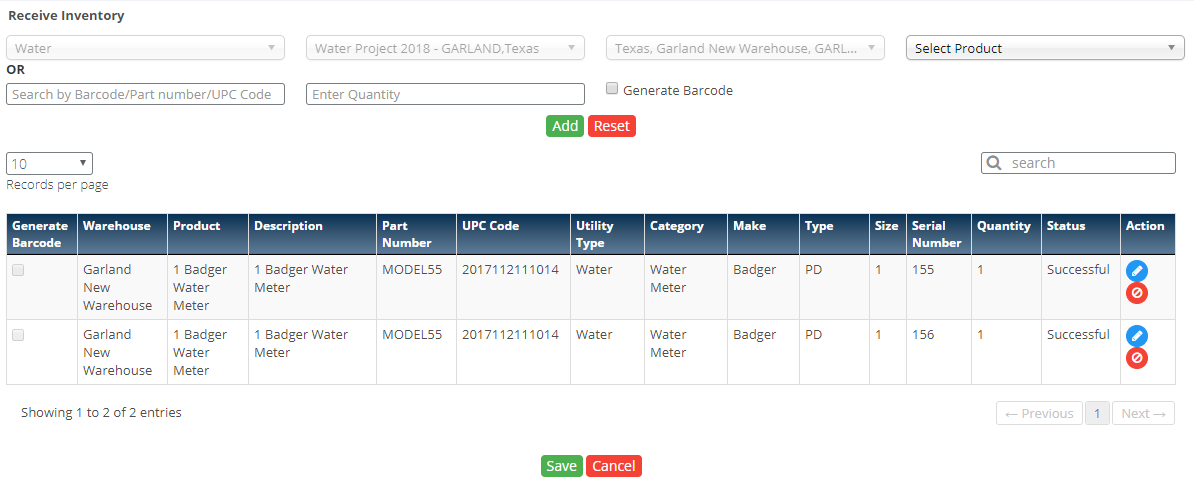
- Click on
 icon to edit the details
icon to edit the details
- Click on
 icon to delete the details
icon to delete the details
- Click on
 button to save the inventory.
button to save the inventory.
- Click on
 button to cancel the process.
button to cancel the process.
Created with the Personal Edition of HelpNDoc: Free PDF documentation generator
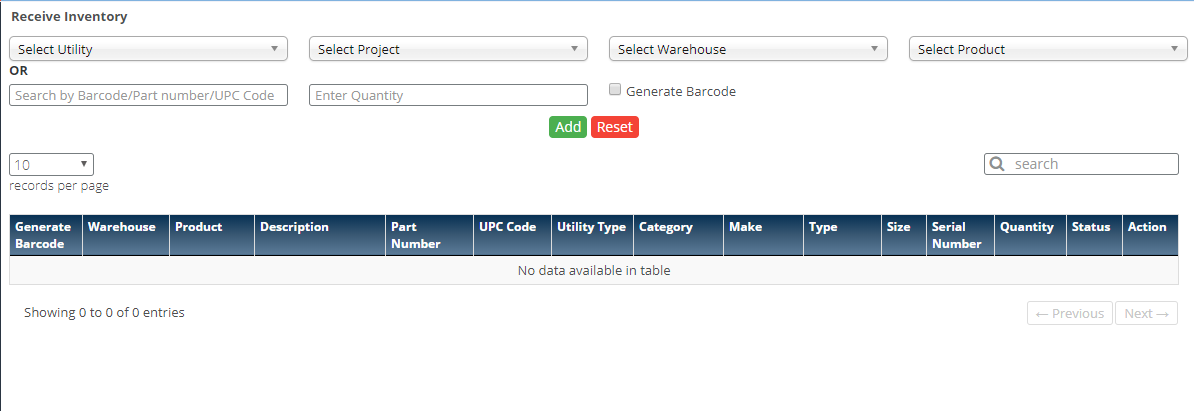
 Menu to open
Menu to open 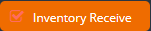 Landing Page.
Landing Page. button to add the inventory into the warehouse
button to add the inventory into the warehouse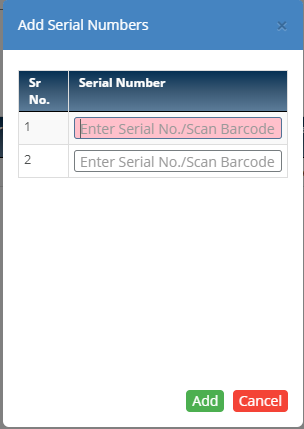
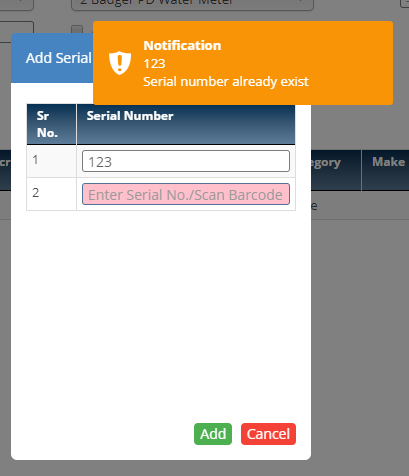
 button to add the details
button to add the details button to reset the details
button to reset the details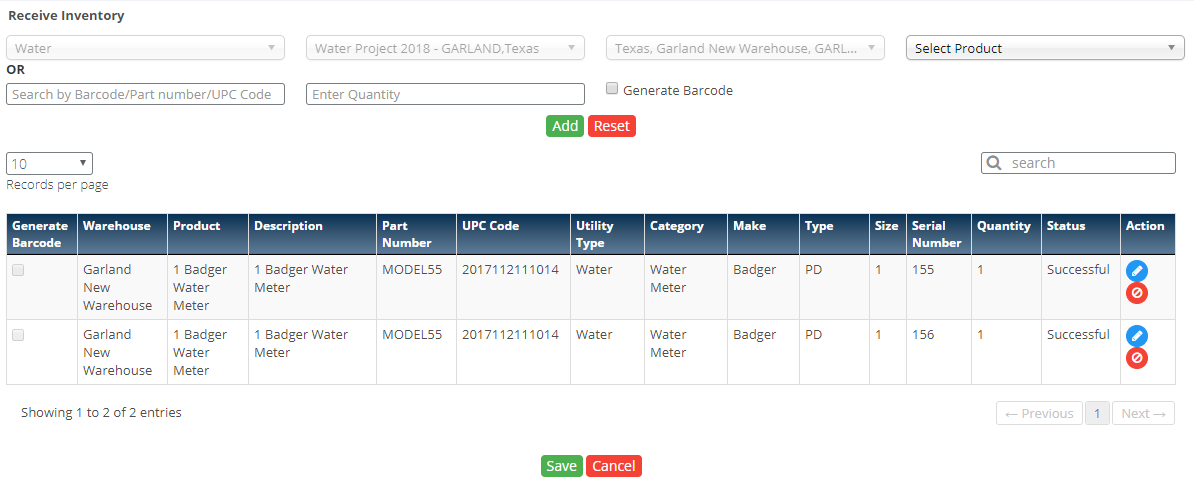
 icon to edit the details
icon to edit the details icon to delete the details
icon to delete the details button to save the inventory.
button to save the inventory. button to cancel the process.
button to cancel the process.