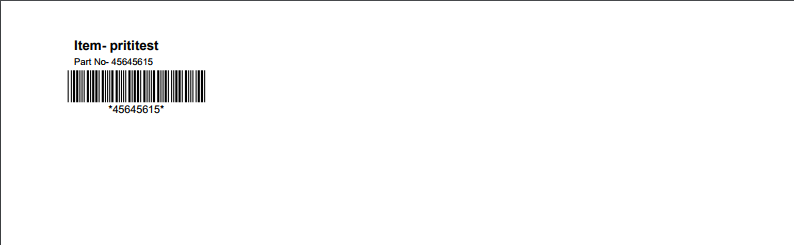Product Master
- This master is used to add new products.
- Admin has access to this master.
Screen: Landing Page
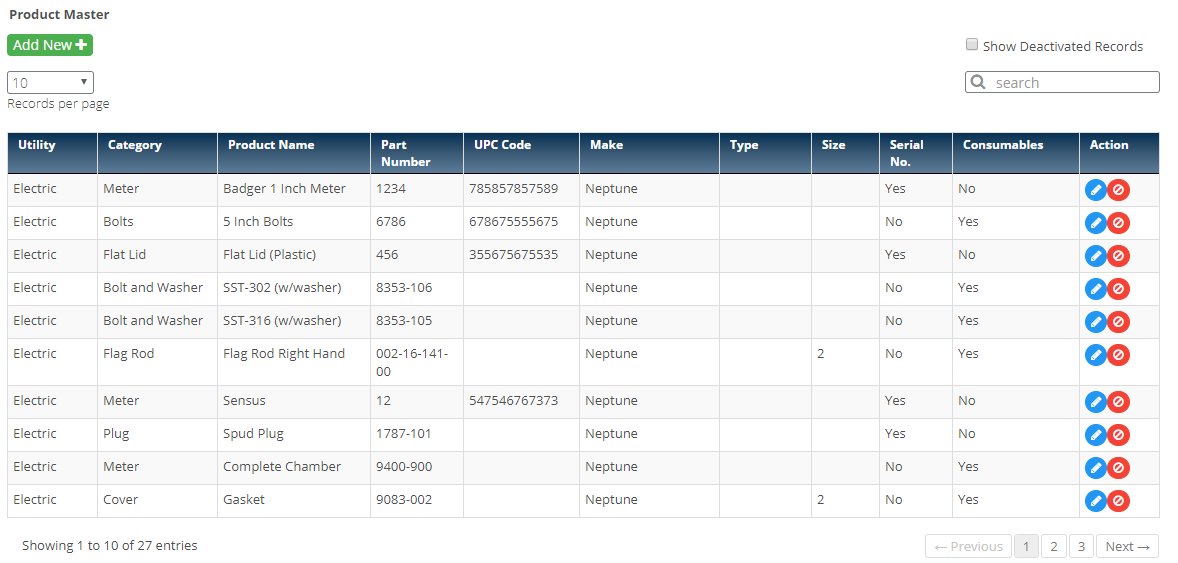
Steps
- Click on the
 Menu to open
Menu to open 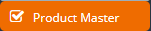 Landing Page.
Landing Page.
- It displays list of previously added products.
- Click on
 button to add new product.
button to add new product.
- Following screen will open
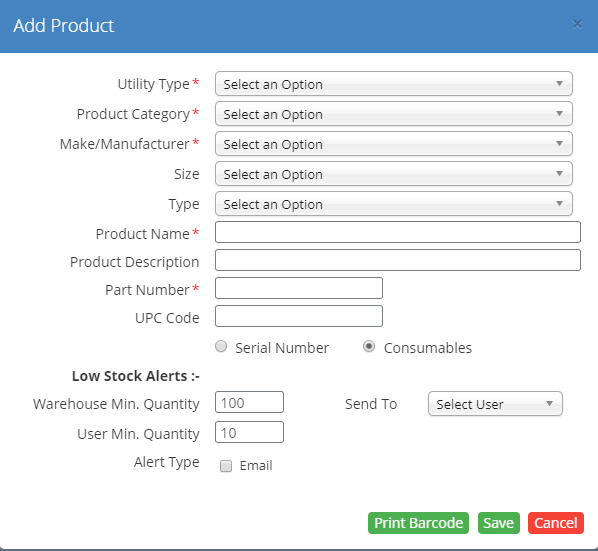
- Select Utility Type from the drop down.
- Select Product Category from the drop down
- Select the Make/Manufacturer from the drop down
- Select the Size from the drop down
- Select the Type from the drop down
- Enter the Product Name
- Enter the Product Description
- Enter the Part Number
- Enter the UPC Code
- Select the Serial Number radio button if the product need to be tracked by serial number
- Select the Consumables radio button if the product need to be tracked by serial number
- Enter the minimum stock quantity of warehouse
- Enter the minimum stock quantity of user
- Select the username from 'Send To' from drop down who will receive the alerts
- Select the Alert Type as 'Email' from the checkbox.
- Click on
 button to save the product details
button to save the product details
- Click on
 button to cancel the process.
button to cancel the process.
- Click on
 button to edit corresponding product or print barcode
button to edit corresponding product or print barcode
- Following Screen will open
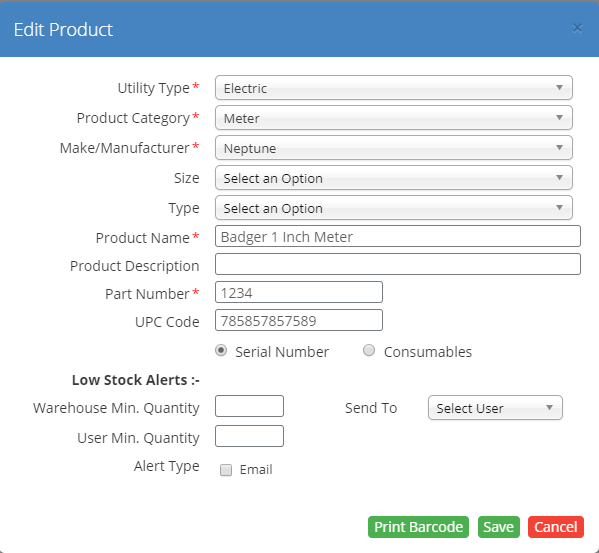
- Edit the required fields, if stock is already added to the product then it cannot be changed to consumables from serial number and vice a versa
- Error message will be displayed to the user as below
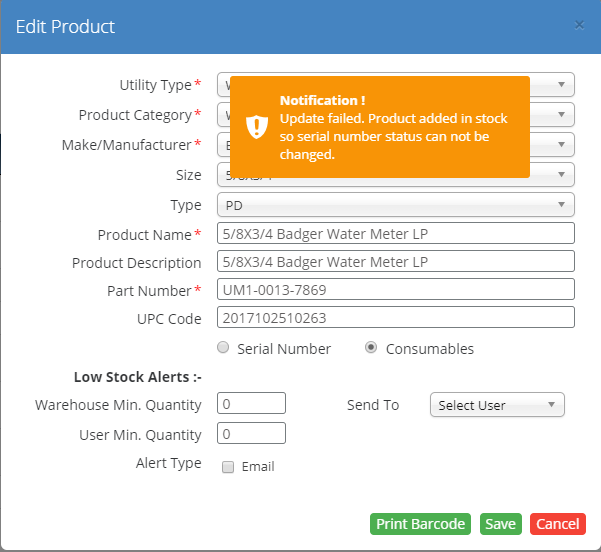
- Click on
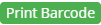 to print the barcode of Part Number/UPC Code
to print the barcode of Part Number/UPC Code
- On Click of Print, Barcode PDF will open in new tab for download
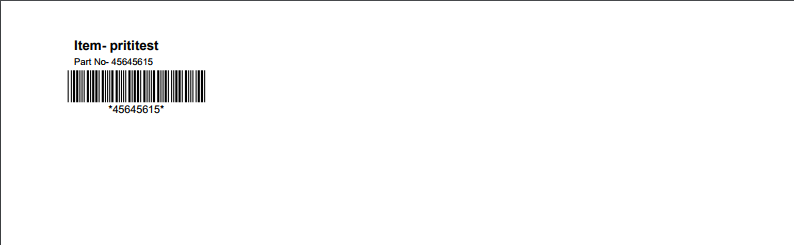
- Barcode will contain the product name, part number and UPC code
- User has to print this barcode and stick to the product to track it further with this barcode number.
Created with the Personal Edition of HelpNDoc: Create iPhone web-based documentation
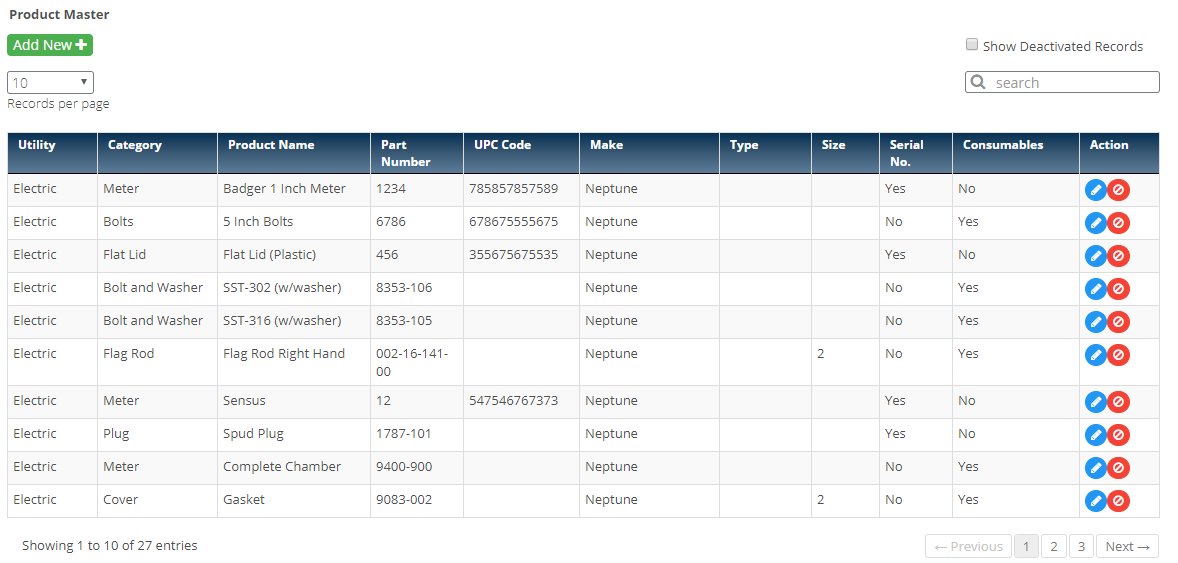
 Menu to open
Menu to open 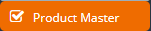 Landing Page.
Landing Page. button to add new product.
button to add new product.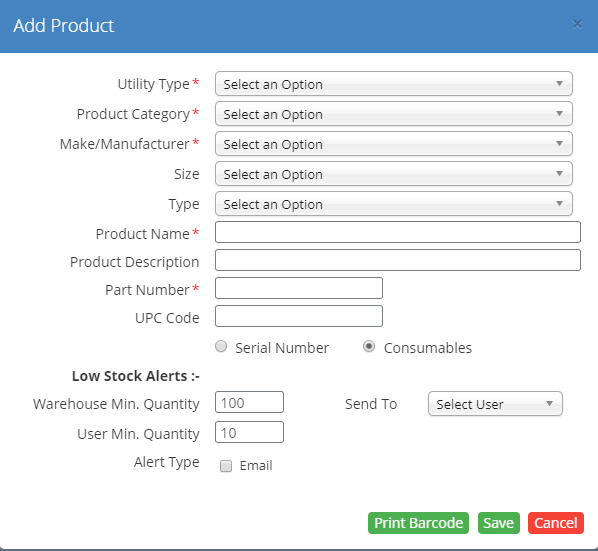
 button to save the product details
button to save the product details button to cancel the process.
button to cancel the process. button to edit corresponding product or print barcode
button to edit corresponding product or print barcode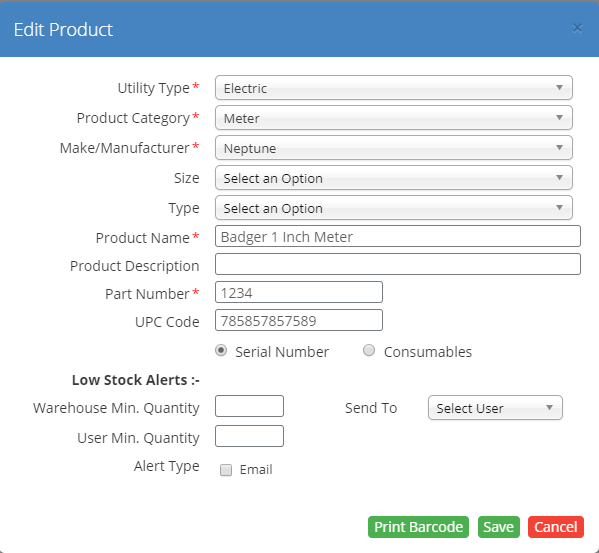
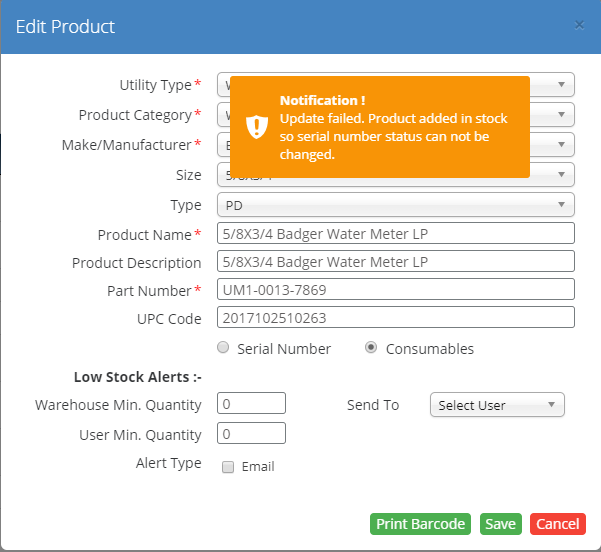
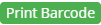 to print the barcode of Part Number/UPC Code
to print the barcode of Part Number/UPC Code